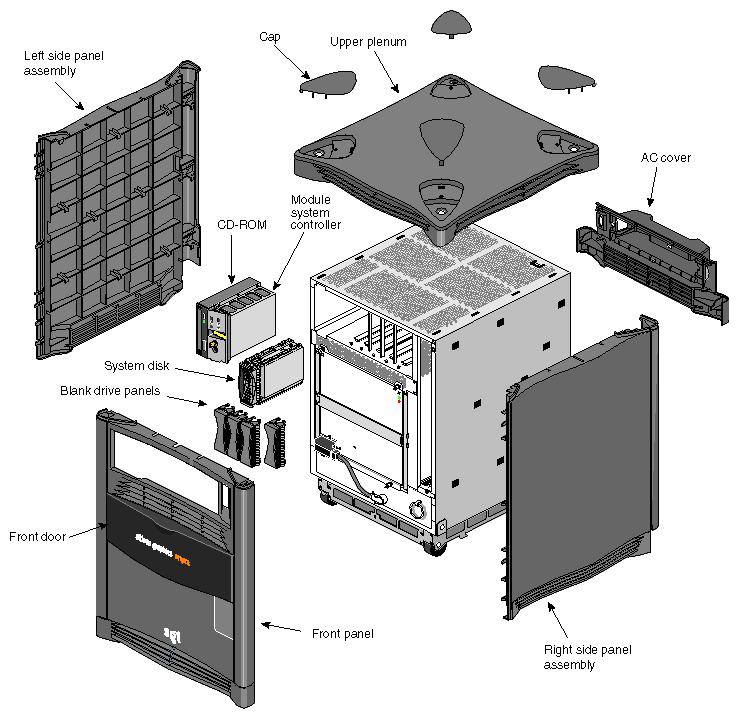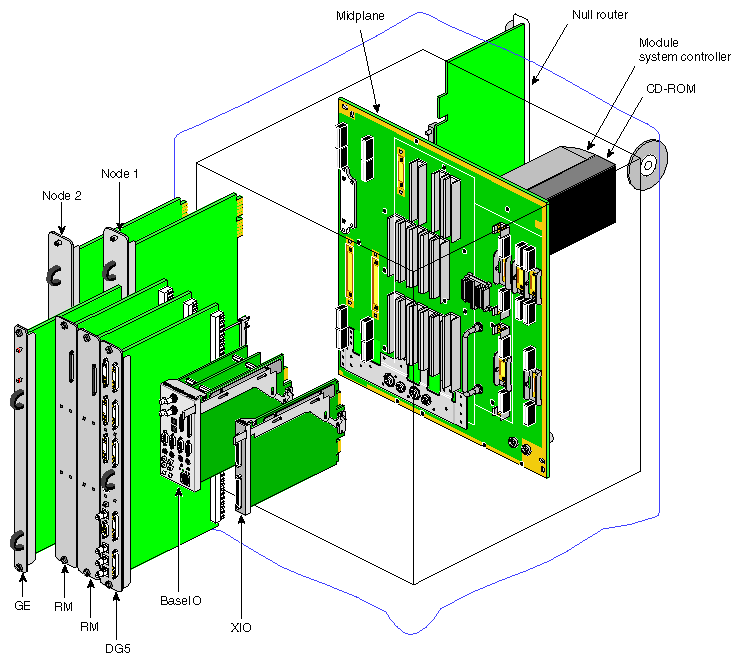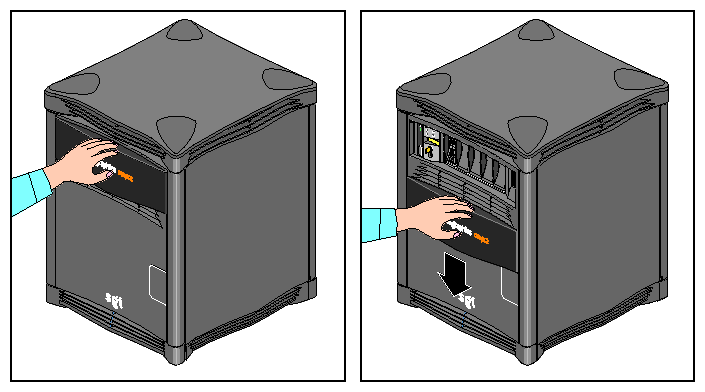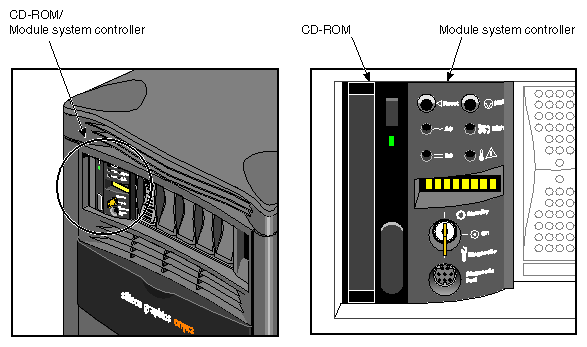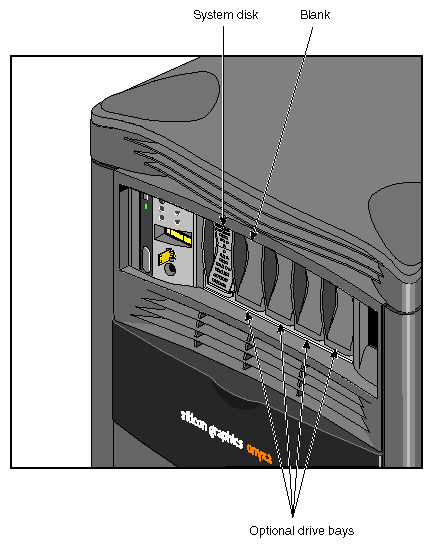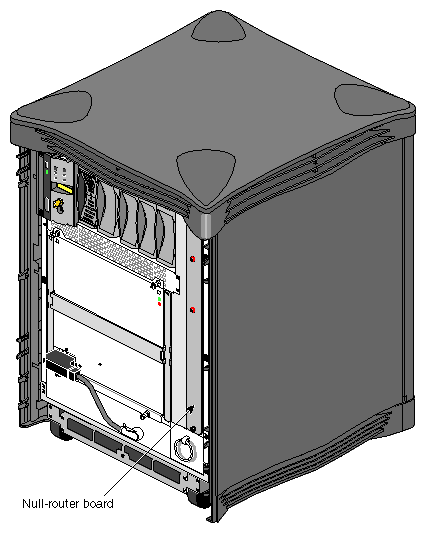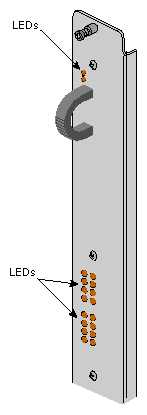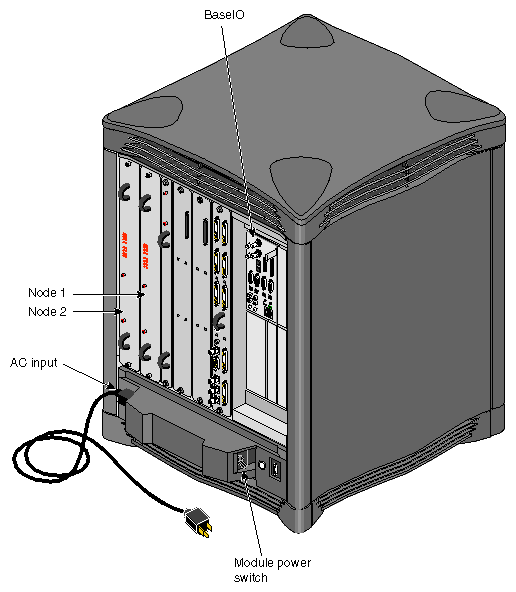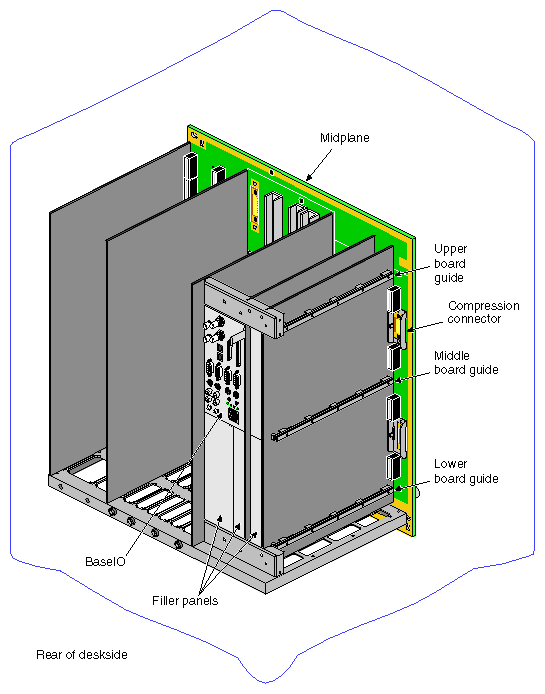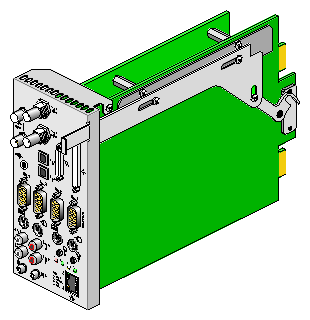This chapter is intended to familiarize you with the physical, electrical, and mechanical aspects of the Silicon Graphics Onyx2 deskside workstation. Standard controls and connectors are described and illustrated along with major components that go in the Onyx2 deskside chassis. The deskside workstation houses all boards, drives, and other components in a single, upright enclosure. With its small physical dimensions and quiet operation, the system fits into a lab, server room, or a normal office environment.
Commonly used optional components are also shown and discussed in this chapter.
The Onyx2 deskside system is a compact high-performance graphics workstation that easily fits in most office environments.
The unit weighs a minimum of 120 pounds (54.5 kg) but is easily moved about on its four rollers. When fully loaded the system could weigh as much as 170 pounds (77.3 kg). Never attempt to lift the unit without the assistance of other people.
See your system's Site Preparation Guide for additional physical planning information.
Figure 2-1 shows the deskside chassis and some of its major components.
The Onyx2 deskside enclosure uses a midplane rather than a backplane like those used in earlier SGI deskside systems. This configuration allows boards, disk drives, and other devices to plug into both sides of the system, which provides maximum functionality and expansion in a compact deskside unit (see Figure 2-2).
Ultra SCSI and SCSI-2 disk and CD-ROM drives are the only devices internally supported by the Onyx2 deskside systems.
The front of your Onyx2 deskside system has a number of controls and components that you should be familiar with. The system's removable media CD-ROM drive, module System Controller (MSC), and disk drives are all accessible by opening the front plastic sliding door. As a general rule, you should always leave the front sliding door panel open while the system is operating.
| Caution: If you eject the CD-ROM disc while the front panel is closed you may jam the panel and make it difficult to slide the door downward. If this happens, remove the entire plastic front panel using the instructions in “Removing the System's Plastic Covers” in Chapter 3. |
Open the front sliding door panel by pushing it down until it catches (see Figure 2-3). You can close it by pushing down and releasing it. It slides back up into its original position.
The CD-ROM drive and MSC front panel are next to each other in the upper left corner of the deskside system. Figure 2-4 shows the location of each of these units. The MSC is a microprocessor-controlled subsystem that is mounted directly to the system midplane by way of an “extender” board. It monitors various system operations, including ambient temperature, system fan speed, midplane voltage levels, and the system clock.
For detailed information on using the MSC, see Chapter 6.
There are five disk drive bays. The Onyx2 system always comes with a system disk using SCSI ID 1 and is installed only in the bay adjacent to the MSC. Figure 2-5 shows the disk bay locations on the front of the system.
The Null-Router board that provides high-speed communication between Node boards in the system also is positioned at the front of the chassis. The Null-Router board is not a customer replaceable component. It should be replaced only by an SGI trained or certified service person. See Figure 2-6 for the location of the Null-Router.
The rear of the system houses the following components:
system Node board(s)
power connector and system power switch (circuit breaker)
slots for optional PCI and XIO interface boards
BaseIO (IO6G) system interface panel
graphics boards and connectors
The system Node board slots are located in the left side on the rear of the chassis. The first Node board is always installed in the right-hand slot.
A total of 18 LEDs are on the outer panel of each Node board (see Figure 2-7). Two red LEDs are located near the top of the board and a set of 16 yellow ones are located near the middle of the board.
The two LEDs near the top of the board should light only when there is a voltage inconsistency or problem on the Node board. If these LEDs light up frequently, the board may need service. If all the top LEDs on all the Node boards in the system light up, it indicates a system-wide power problem. In this case, call your service representative for assistance.
The LEDs grouped near the middle of the board are divided into two vertical sets of eight LEDs (16 total). Each vertical set of eight LEDs represents one of the 64-bit microprocessors installed on the Node board. When only one microprocessor is installed, you can expect to see LED activity on only one vertical set of LEDs.
As a general rule, the bottom LEDs should always show some activity while the system is powered on. The bottom LEDs serve as a kind of “heartbeat” that indicates when a microprocessor is alive, even if the system is not generally active.
The other seven LEDs light up as the processes that the 64-bit microprocessor runs increase. The more work the microprocessor is doing, the more LED activity you see on the Node board.
The system's main power connector is located on the lower left side of the chassis. The main system power switch is located opposite it on the lower right side. System power is on when the switch is up and off when it is down (see Figure 2-8).
| Note: The system's power cord can be loosened or disconnected easily. Do not route the cord through a foot traffic area or a location where it is moved frequently. |
Each Onyx2 deskside system comes with five XIO board slots (see Figure 2-9). Note that the graphics BaseIO interface board assembly always uses XIO slot one. Various types of optional interface boards are supported in the XIO slots. These may include the following options:
fibre data distributed interface (FDDI)
high-performance point-to-point interface (HIPPI)
multiple Ethernet board
multiple SCSI port board
digital I/O video option (DIVO) interface board
fibre channel controller board
There are certain installation restrictions that must be followed when XIO boards are installed or removed. Failure to follow these configuration rules may result in system or peripheral malfunction.
Always ensure that these XIO rules are followed:
Keep the graphics BaseIO (IO6G) board assembly installed in XIO slot 1.
Fill the top XIO slots first (XIO slots 3 and 5).
Have the optional PCI module installed in XIO slot 2.
Never allow any of these configurations:
Moving the BaseIO (IO6G) board assembly to a slot other than XIO 1.
Having a SCSI board installed in XIO slot 2.
Having an XIO board installed in an unsupported slot.
The BaseIO panel assembly (also known as the IO6G) is used to connect external devices to the system. These devices include keyboards, mice, SCSI devices, audio devices, ASCII terminals, printers, and modems. The I/O panel configuration for Onyx2 deskside systems is shown in Figure 2-10. See Table 2-1 for a descriptive list of the BaseIO connector types and functions.
Table 2-1. BaseIO Panel Connectors
Connector Type | Connector Description | Connector Function |
|---|---|---|
BNC 75 ohm | Digital audio out (DO) | Audio output to digital recorder |
BNC 75 ohm | Digital audio input (DI) | Input to deskside from digital audio device |
BNC 75 ohm | Video sync loopthrough | Video sync in/loopthrough |
BNC 75 ohm | Video sync loopthrough | Video sync in/loopthrough |
36-Pin IEEE 1284-C | Parallel port | Parallel printer signals to and from external device |
68-Pin SCSI single-ended | Ultra (FAST-20) or SCSI-2 | Single-ended SCSI |
2.5 mm tip-sleeve speaker power jack | Single +10 V jack | Power for Silicon Graphics supplied speakers |
Optical | 24-bit digital stereo input | Eight-channel ADAT input |
Optical | 24-bit digital stereo output | Eight-channel ADAT output |
9-Pin sub-D (1-4) | PC-compatible male serial ports | Serial RS-232 or 422 data transfer and receipt |
6-Pin mini-DIN (1-2) | Mouse connectors | Connectors support mouse signals |
6-Pin mini-DIN (1-2) | Keyboard connectors | Supports keyboard signals |
2.5 mm RCA-type (L & R) | Audio line in plugs | Supports analog stereo inputs |
2.5 mm RCA-type (L & R) | Audio line out plugs | Supports analog stereo outputs |
3.5 mm tip-ring-sleeve jack | Single jack | Interrupt in |
3.5 mm tip-ring-sleeve jack | Single jack | Interrupt out |
3.5 mm tip-ring-sleeve jack | Single jack audio output | Analog headphone or SGI supplied speakers |
3.5 mm tip-ring-sleeve jack | Single jack audio input | Analog microphone input |
Your Onyx2 deskside workstation houses a set of graphics boards that provide high-resolution color graphics for one or more monitors.
The Onyx2 deskside workstation graphics subsystems are made up of the following boards:
the Geometry Engine (GE) board
the Raster and Texture Memory (RM) board assembly (up to two per system); Onyx2Reality board sets use the RM8 board
the Display Generator (DG) board assembly
The following sections describe the general technical features of all the Onyx2 system graphics boards.
The GE board comes equipped with geometry engine ASICs in either a basic (Onyx2Reality) or more powerful (InfiniteReality2) version. The GE board's host interface processor (HIP) ASIC communicates with the host system through an XIO-to-graphics interface (XG ASIC).
The Raster and Texture Memory (RM) board assembly scan-converts triangle data from the triangle bus (Tbus) into pixel data. The RM then organizes the data into a series of spans (vertical strips of pixels) and transfers it to the frame buffer.
| Note: There is a 68-pin connector located near the top of each RM/TM board assembly. This connector is reserved for caligraphics lights support, and is not a SCSI connector. Do not connect any SCSI drive or other device to this connector. |
The Onyx2Reality board set uses an RM8 board(s). The InfiniteReality2 board sets use an assembly called the RM/TM.
| Caution: Installing both an RM8 and an RM/TM in the same system will cause graphics malfunction. |
The DG5 board is available in two basic configurations, DG5-2 (two high-resolution video channels) and DG5-8 (eight high-resolution video channels). The DG5-8 is implemented by using the VIO5H video option connector panel board, which mounts on the DG5.
See Chapter 4 for more information on the standard and optional graphics interface connectors on the DG5 board assembly.