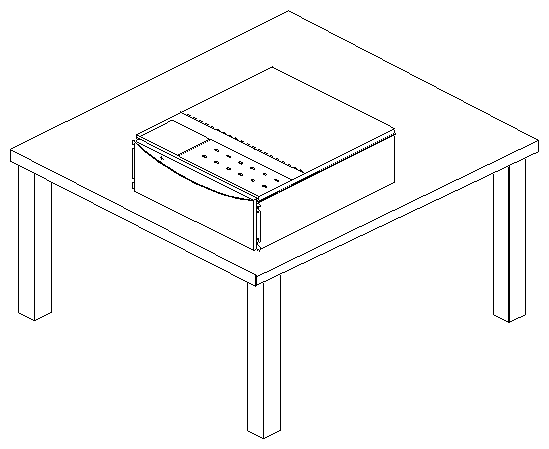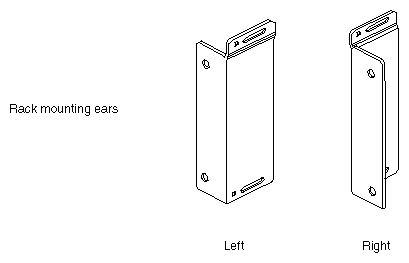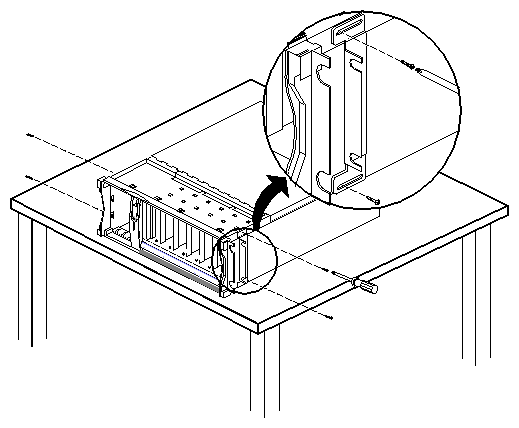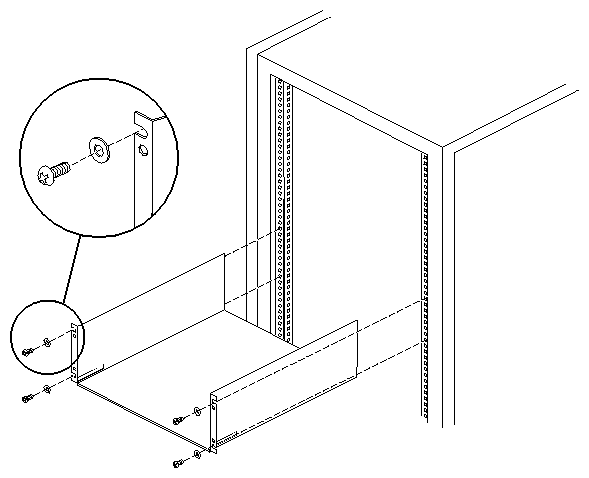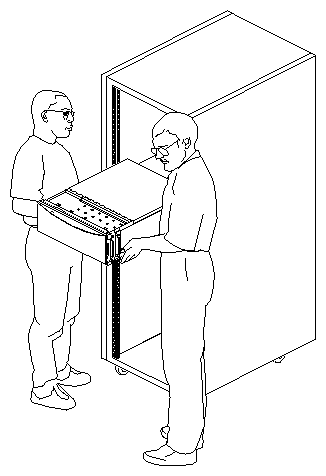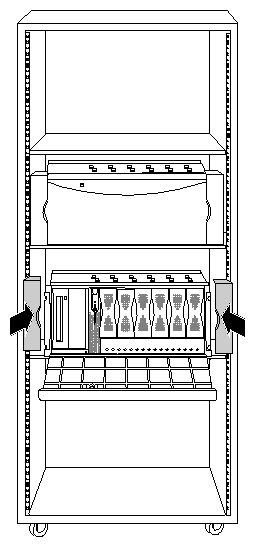This chapter describes how to install an Origin200 or Origin200 GIGAchannel server in a third-party (not from SGI) equipment rack. It contains the following sections:
For complete instructions about configuring an Origin200 system, including adding drives, attaching cables, turning on the system, and logging in, see Chapter 2, “Setting Up an Origin200 System.”
If you have a server in a tower configuration, and you wish to convert it to a rackmount configuration, a conversion kit is available from SGI (P-S-RM-KIT). This kit provides items that are not included in tower configurations: rackmounting ears, a rackmounting shelf, a door-assist tab, mounting screws, and cosmetic end-caps to cover the mounting screws. Contact SGI or your local service provider to obtain this kit.
| Caution: When installing a two-module system, or attaching an Origin Vault expansion cabinet, all chassis must be connected to the same grounded power supply. If the chassis are not all connected to the same power supply, resulting differences in ground potential (current) can damage components on the Origin200 main system board. See Figure 2-1 in the section “Providing Correct Electrical Grounding (Earthing)”. |
Origin200 systems that are configured for rackmounting are shipped from SGI with these components:
mounting ears and screws to attach them to the Origin200 chassis
end-caps to cover the mounting ears
mounting shelf that installs in the equipment rack and supports the weight of the server
Your equipment rack should provide access to the rear of the server. The rear of the server is where the main power switch is located, as well as all of the connectors (power, networking, serial ports, diagnostic port, parallel port, and CrayLink Interconnect port). Connectors for any PCI options are also at the rear of the server.
See Chapter 1, “Overview of the Origin200 and Origin200 GIGAchannel Server” for a general description of both tower and rackmountable installation methods and converting between them.
| Caution: If you are installing a two-module Origin200 server or an Origin200 GIGAchannel, be extremely careful with the CrayLink Interconnect cable and XIO cables. Do not allow them to become kinked or bent excessively inside the rack. Do not catch or smash them between the system and other parts of the equipment rack when sliding the system in and out. |
Each rackmountable Origin200 ships with mounting ears and 6-32 x 1/4-inch screws to attach the ears to the server. These ears provide a mechanism to secure the server in the rack and prevent it from sliding out. The ears do not bear any of the server's weight.
Follow these steps to install the mounting ears on the chassis:
Place the chassis on a flat, sturdy work surface capable of supporting at least 40 pounds (18 kg) and up to 75 pounds (34 kg).
Do not install any option drives in the system yet. Drives make the chassis heavier and more difficult to lift and move.
The system should be flat on the work surface, as shown in Figure 3-1.
Attach the ears. There are two ears, one for the left side and one for the right side. See Figure 3-2.
Using a #2 Phillips screwdriver and the 6-32 x 1/4-inch screws provided with the system, fasten each ear to the side of the chassis, behind the front flange, as shown in Figure 3-3. Use two screws for each mounting ear.
You are finished attaching the mounting ears.
If you wish to install internal options, such as additional memory and PCI cards, do so now.
For instructions about opening the system, and installing internal options, see the Origin200 and Origin200 GIGAchannel Maintenance Guide.
Do not install drive options yet. Proceed to the next section to install the rackmounting shelf.
The mounting shelf provided with the server takes up 4 U (7 inches, or 17.8 cm) of space in the rack and supports the weight of a fully-loaded system.
Follow these steps to install the mounting shelf in your equipment rack:
Locate four 10-32 x 1/2-inch screws and the four washers (#10, .203 ID x .562 OD x .040 inch thick) included with the system.
Install the mounting shelf in the rack, attaching it with the four screws. Place a washer between each screw head and the mounting shelf, as shown in Figure 3-4.
Follow these steps to install an Origin200 or GIGAchannel chassis in an equipment rack.
Recommended: Lock the front door of a server module with the key. This prevents the door from being pulled open accidentally while you install the server. (This does not apply to the GIGAchannel expansion cabinet.)
With a person on each side of the chassis, lift it and move it to the equipment rack, as shown in Figure 3-5.
| Warning: Two people are required to lift an Origin200 system. |
Slide the server back into the rack.
Secure the server to the rack from the front, using four of the 10-32 x 1/2-inch screws.
Attach the plastic end caps to the front of the server to conceal the mounting flange, as shown in Figure 3-6.
The system is shipped with two pairs of end caps: one for 19-inch racks and one for 21-inch racks. Use whichever is appropriate for your installation.
You are finished installing the server in a rack.
If you have additional drives, you can install them in the system.
If you are installing the server for the first time, turn to Chapter 2, “Setting Up an Origin200 System” for information about attaching cables and the system console, and starting the server for the first time.
If you have a multi-module Origin200 system or an Origin200 GIGAchannel, be extremely careful with the CrayLink Interconnect and XIO cables. Do not bend or pull on them while removing the server from the equipment rack.
Follow these instructions to remove an Origin200 system from an equipment rack:
Optional: Depending upon how far out of the rack you plan to pull the server, the length of your cables, and what you are planning to do to the server, you may wish to unplug the cables attached to the rear of the system before you begin removing the chassis.
Recommended: Lock the front door of a server module with the key. This prevents the door from being pulled open accidentally while you install the server. (This does not apply to the GIGAchannel expansion cabinet.)
Recommended: Remove all drives from the server to make the chassis lighter and easier to carry.
Remove the plastic end caps.
Remove the screws that secure the mounting ears to the equipment rack.
With two people, slide the server out of the rack.
If you are servicing the Origin200, place it on a flat, sturdy work surface capable of supporting at least 40 pounds (18 kg), or up to 75 pounds (34 kg) for a fully configured module.
You are finished removing the server from a rack.