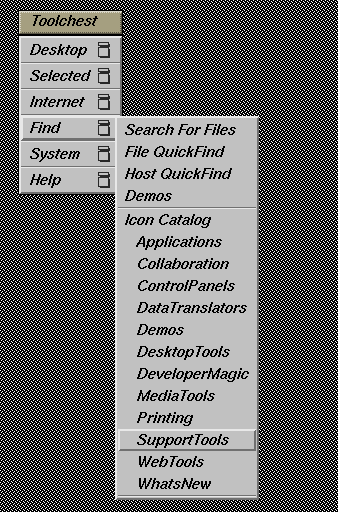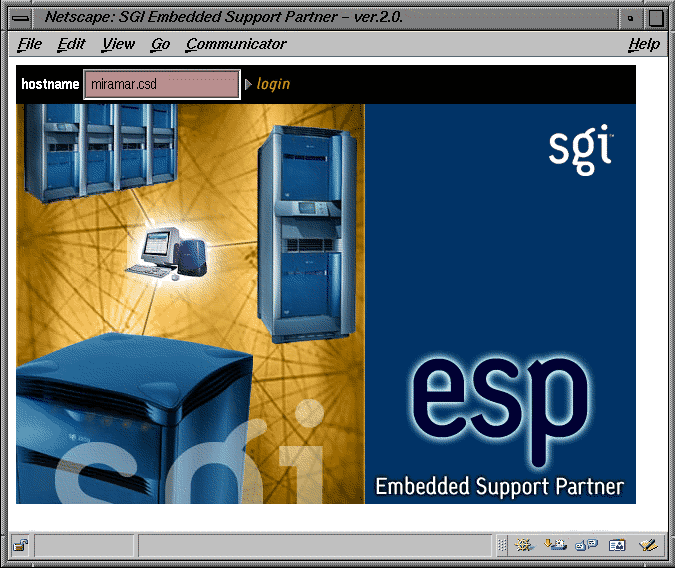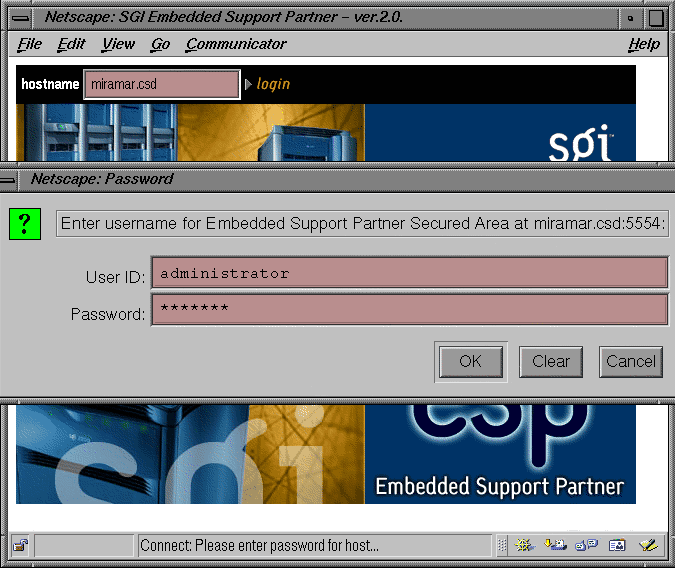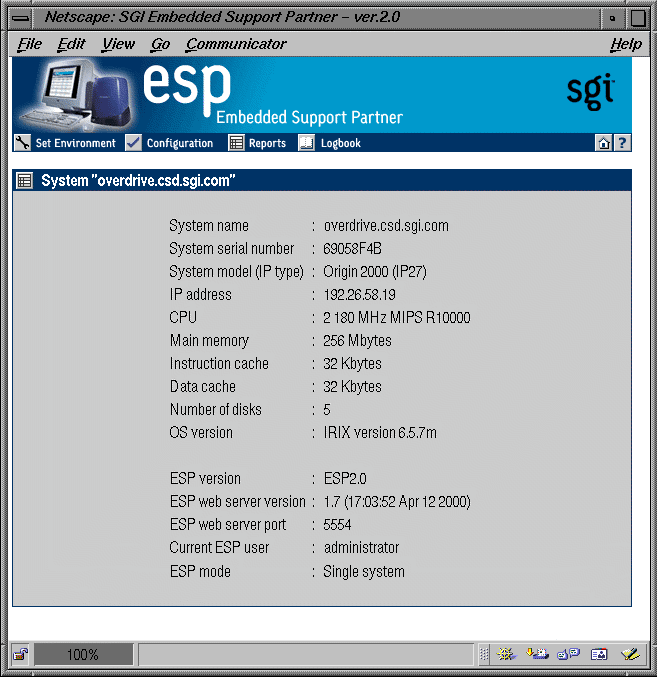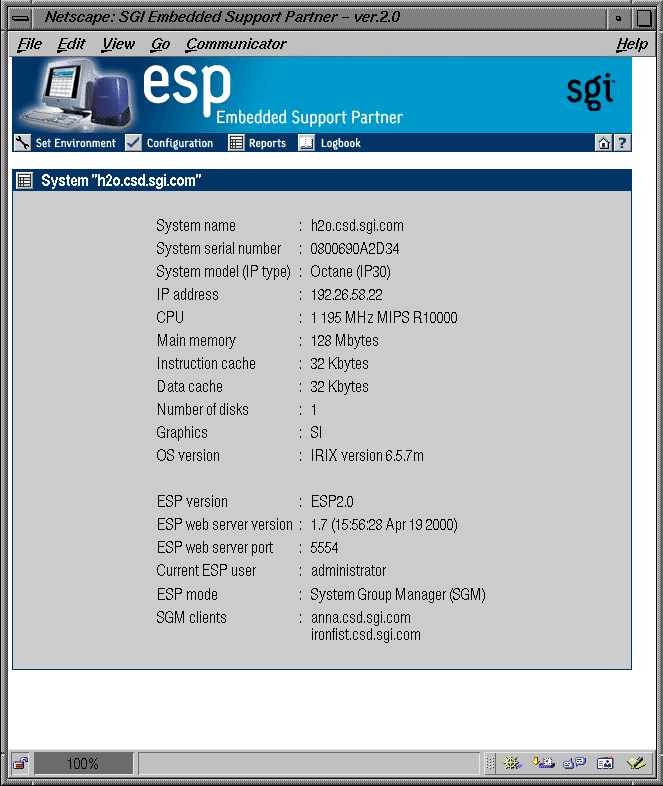This chapter describes how to use the command line interface and Web-based interface to access ESP on your systems. It also describes how to configure single system management and system group management for your systems.
All ESP components are installed on your system by default when you load an operating system release or patch that contains ESP. ESP begins monitoring your system when the system is booted. You can access ESP by using the command line interface or Web-based interface.
The command line interface includes three commands: espconfig, espreport, and esplognote. The espconfig command configures ESP. The espreport command generates and displays ESP reports. The esplognote command creates logbook entries.
espconfig has the following command line options:
system# espconfig -help
Information Commands
--------------------
espconfig -help [ <prototype> ]
espconfig -spec
espconfig -version
Event Configuration
-------------------
espconfig -show evtype {-tid <type id> |-td <type desc> |
-cid <class id>|-cd <class desc> }
[-enable|-disable]
[-log|-nolog]
[-sgmclient <client alias>]
espconfig -list evtype [-cid <class id>|-cd <class desc>]
[-enable|-disable]
[-log|-nolog]
[-sgmclient <client alias>]
espconfig -add evtype -td <type desc>
{-cid <class id>|-cd <class desc>}
[-throttle <value>]
[-enable|-disable]
[-acfreq <action frequency value>]
[-acid <action id>|-acd <action desc>]
espconfig -update evtype -tid <type id>
[-sgmclient <client alias>]
[-td <type desc>]
[-throttle <value>]
[-enable|-disable]
[-log|-nolog]
[-acfreq <action frequency value>]
[-acid <action id>|-acd <action desc>]
[-noacid <action id>|-noacd <action desc>]
espconfig -delete evtype {-tid <type id>|-td <type desc>}
espconfig -update evclass -cid <class id> -cd <class desc>
espconfig -delete evclass {-cid <class id>|-cd <class desc>}
espconfig -list evclass
espconfig -delete events [-sysid <system id>|-host <host name>]
Event Action Configuration
--------------------------
espconfig -show evaction {-acid <action id>|-acd <action desc>}
espconfig -list evaction
espconfig -add evaction -acd <action desc> -act <action string>
[-enable|-disable]
[-user <name>]
[-tout <timeout value>]
[-retry <count>]
[-throttle <value>]
espconfig -update evaction {-acd <action desc>|
-acid <action id> [-acd <new action desc>] }
[-act <action string>]
[-enable|-disable]
[-user <name>]
[-tout <timeout value>]
[-retry <count>]
[-throttle <value>]
Exporting and Importing Environment
-----------------------------------
espconfig -load eventprofile <profile name>
espconfig -add eventprofile <profile name>
espconfig -merge eventprofile <profile name>
espconfig -drop eventprofile <profile name>
espconfig -save eventprofile <profile name>
espconfig -list eventprofile [profile name]
espconfig -save espenv [global][ipaddr][user][site|customer_profile][all] [-to <file name>]
espconfig -load espenv [global][ipaddr][user][site|customer_profile][all] -from <file name>
IP Address Configuration
------------------------
espconfig -enable ipaddr <IP address> ... <IP address>
espconfig -disable ipaddr <IP address> ... <IP address>
espconfig -delete ipaddr <IP address> ... <IP address>
espconfig -list ipaddr <IP address> ... <IP address> [-enabled|-disabled]
User and User Permission Configuration
--------------------------------------
espconfig -add user -name <user name> [-p <password>]
espconfig -delete user -name <user name> [-p <password>]
espconfig -update user -name <user name> [-p <new password>]
espconfig -list user [-name <user name>]
espconfig -createadmin
espconfig -add permdesc -perm <permission name> -desc <permission description>
espconfig -delete permdesc -perm <permission name>
espconfig -list permdesc [-perm <permission name> .. <permission name>]
espconfig -add userperm [-name <user name>] -perm <permission name>
espconfig -delete userperm [-name <user name>][-perm <permission name>]
espconfig -list userperm [-name <user name>][-perm <permission name>]
ESP Archive Management
----------------------
espconfig -list archive [<archive name> .. <archive name>]
espconfig -drop archive <archive name>
ESP Customer Profile Configuration
----------------------------------
espconfig -create customer_profile
-fname <first name>
-lname <last name>
-phone <phone number>
-email <email address>
[-street1 <street address (line 1)>]
[-street2 <street address (line 2)>]
[-street3 <street address (line 3)>]
[-city <city name>]
[-state <state or province>]
[-post <postal/zip code>]
-country <country>
[-site_id <site id>]
espconfig -update customer_profile
[-fname <first name>]
[-lname <last name>]
[-phone <phone number>]
[-email <email address>]
[-street1 <street address (line 1)>]
[-street2 <street address (line 2)>]
[-street3 <street address (line 3)>]
[-city <city name>]
[-state <state or province>]
[-post <postal/zip code>]
[-country <country>]
[-site_id <site id>]
espconfig -show customer_profile
Global Configuration
--------------------
espconfig -enable call_logging [-text|-comp_encoded]
[-from <email address>]
[-email1 <email address>]
[-email2 <email address>]
espconfig -enable {event_registration
|event_throttling
|event_actions
|shutdown_reason}
espconfig -enable mail -from <email address>
espconfig -disable {call_logging
|event_registration
|event_throttling
|event_actions
|shutdown_reason}
espconfig -disable mail
espconfig -show {call_logging
|event_registration
|event_throttling
|event_actions
|shutdown_reason}
espconfig -show mail
espconfig -flushdb [-sysid <system id>|-host <host name>]
[config|all]
espconfig -reconstructdb
Performance and System Monitoring Configuration
------------------------------------------------
espconfig -on performance
-off performance
-list performance [-status|-enable|-disable]
-enable performance -pd {all|<pmie rule description>}
-disable performance -pd {all|<pmie rule description}>
espconfig monitor -list [ <service list> ]
monitor -show [ <service list> ] [-sgmclient <host list>]
monitor -enable [ <service list> ] [-sgmclient [all|<host list>] ]
monitor -disable [ <service list> ] [-sgmclient [all|<host list>] ]
SGM Related Commands
--------------------
espconfig -show sgmclients
espconfig -show sgmservers
espconfig -show sgmevents <client alias>
espconfig -add sgmclient <client alias> <client hostname> <server alias>
[-p <password>]
espconfig -add sgmserver <server alias> <server hostname> <client alias>
[-p <password>]
espconfig -update sgmclient <client alias> <client hostname> <server alias>
[-p <password>]
espconfig -update sgmserver <server alias> <server hostname> <client alias>
[-p <password>]
espconfig -update sgmevents <client alias>
espconfig -update sgmlicense
espconfig -ping sgmclient <client alias>
espconfig -ping sgmserver <server alias>
espconfig -delete sgmclient <client alias>
espconfig -delete sgmserver <server alias>
espconfig -show_subscription sgmclient <client alias> [-r]
espconfig -subscribe <client alias> [-f <filename>]
[-c <event classes list>][-e <events list>]
espconfig -unsubscribe <client alias> [-a][-f <filaname>]
[-c <event classes list>][-e <events list>]
espconfig -sgmconvert [-c][-f]
espconfig -logEnable <client alias> [-a][-f <filename>]
[-c <event classes list>][-e <events list>]
espconfig -logDisable <client alias> [-a][-f <filename>]
[-c <event classes list>][-e <events list>]
|
Refer to Chapter 3, “Setting Up the ESP Environment,” and Chapter 4, “Configuring ESP,” for more information about using the espconfig command.
espreport has the following command line options:
system# espreport -help
Information Commands
--------------------
espreport -help [ <prototype> ]
espreport -spec
espreport -version
Report Commands
--------------------
espreport availability [-sysid <system id>|-host <host name>]
[-from mm/dd/yyyy] [-to mm/dd/yyyy]
espreport action_taken [-sysid <system id>|-host <host name>]
[-from mm/dd/yyyy] [-to mm/dd/yyyy]
espreport events [-sysid <system id>|-host <host name>]
[-from mm/dd/yyyy] [-to mm/dd/yyyy]
[-tid <type id> |-td <type desc>]
[-cid <class id> |-cd <class desc>]
espreport hwchanges [-sysid <system id>|-host <host name>]
[-from mm/dd/yyyy] [-to mm/dd/yyyy]
espreport swchanges [-sysid <system id>|-host <host name>]
[-from mm/dd/yyyy] [-to mm/dd/yyyy]
espreport logbook [-from mm/dd/yyyy] [-to mm/dd/yyyy]
espreport summary [-sysid <system id>|-host <host name>]
[-from mm/dd/yyyy] [-to mm/dd/yyyy]
espreport sysinfo [-sysid <system id>|-host <host name>]
[all]
|
Refer to Chapter 5, “Viewing Reports,” for more information about using the espreport command.
esplognote does not have any command line options:
system# esplognote
|
Refer to Chapter 6, “Using the ESP Logbook,” for more information about using the esplognote command.
The Web-based interface provides a graphical interface that you can use to access ESP. You can access the Web-based interface two ways:
By using the Embedded_Support_Partner icon
By using the launchESPartner command
Table 2-1 lists error messages that might appear when you attempt to start the Web-based interface. It also lists the cause of each message and the actions you should perform to correct the problems that caused the error messages.
Table 2-1. ESP Startup Error Messages
Error Message | Cause | Solution |
|---|---|---|
There was no response. The server could be down or is not responding. | The ESP Web server is not running on the system or the system is down. | Verify that the system is running. Reboot the system, if necessary. Verify that the ESP Web server (esphttpd) is running on the system. Restart the ESP Web server if it is not running. If the esphttpd server is not running, verify that ESP is chkconfig'ed on. |
Forbidden Request | Your system does not have permission to access the ESP Web server. | Add your system to the “allow access” list or remove it from the “restrict access” list. (Refer to “Setting Up the Network Permissions”.) |
Forbidden Request | Reverse DNS lookup failed because ESP was not able to verify that your system IP address and hostname matched. Reverse DNS lookup fails if an IP address is “faked” or if the DNS server used by the ESP Web server is not working correctly. | If the DNS server on the system is not
working correctly, perform the following
actions to disable reverse DNS lookup: |
Authorization failed. Retry? | The username and password that you entered are not valid. | Enter a valid username and password. If you forget your username and password, enter espconfig -update user -name <username>. ESP will prompt you for a new password. |
Forbidden Request | You did not enter a valid username/password combination within four attempts. When this happens, the ESP Web server prevents login attempts for two minutes. | Wait for two minutes and log in with a valid username/password combination. |
Perform the following procedure to use the Embedded_Support_Partner icon to start the ESP Web-based graphical interface:
Choose Find -> Support Tools in the Toolchest menu. (Refer to Figure 2-1.)
The Icon Catalog application opens to the SupportTools category. (Refer to Figure 2-2.)
Double-click on the Embedded_Support_Partner icon.
Netscape displays the ESP opening page. (Refer to Figure 2-3.)
Specify the system that you want to access:
To connect to the local system, click on the login button.
To connect to a remote system, enter the system name or IP address in the hostname box, and click on the login button.
Enter a username and password. (Refer to Figure 2-4.)
The default username is administrator; the default password is partner.

Note: Before you use ESP the first time, enter espconfig -createadmin to create the default user account (administrator).
The ESP main page appears. (Figure 2-5 shows the main page in single system manager mode. Figure 2-6 shows the main page in system group manager mode.) The main page shows the current system and ESP configuration information and provides buttons that link to the main ESP functions.
Perform the following procedure to use the launchESPartner command to start the ESP Web-based graphical interface:
Enter the launchESPartner command.
Netscape displays the ESP opening page. (Refer to Figure 2-7.)
Specify the system that you want to access:
To connect to the local host, click on the login button.
To connect to a remote system, enter the system name or IP address in the hostname box, and click on the login button.
Enter a username and password.
The default username is administrator; the default password is partner.

Note: Before you use ESP the first time, enter espconfig -createadmin to create the default user account (administrator).
The ESP main page appears. (Figure 2-9 shows the main page in single system manager mode. Figure 2-10 shows the main page in system group manager mode.) The main page shows the current system and ESP configuration information and provides buttons that link to the main ESP functions.
Perform the following procedure the first time that you use single system manager mode to configure it:
Log into the system as root and enter espconfig -createadmin to create the default user account (administrator).
Enter espconfig -enable ipaddr 127.0.0.0 and espconfig -enable ipaddr 127.0.0.1 to enable access to the ESP from the local system.
Enter the launchESPartner command or double-click on the Embedded_Support_Partner icon in the SupportTools category of the Icon Catalog window to access the ESP Web-based interface. (Refer to “Using the Web-based Interface”.)
Change the default password to prevent unauthorized access to your system. (Refer to “Updating a Password”.)
The default user name is administrator.
The default password is partner.
Set up any user accounts and permissions that you want on your system. (Refer to “Setting Up the User Permissions”.)
Set up the access lists to allow systems to connect to the Configurable Web Server that ESP uses. By default, the Configurable Web Server is configured to refuse connections from all other IP addresses. (Refer to “Setting Up the Network Permissions”.)
Enter the customer profile information. (Refer to “Setting Up the Customer Profile”.)
Set up the global configuration parameters. (Refer to “Setting Up the Global Configuration Parameters”.)
If you want ESP to send pages, configure the paging parameters for your paging service provider and pager. (Refer to “Setting Up the Paging Parameters”.)
Modify and/or add actions. (Refer to “Configuring Actions”.)
Modify and/or add events. (Refer to “Configuring Events”.)
All ESP components necessary for group management are installed on your system by default; however, you need a nodelocked license to enable the system group management (SGM) functionality.
A 90-day trial license is available. After the license expires, ESP no longer displays the interface components that perform SGM-related operations (except configuring a system as a client of another system). To obtain a license, refer to http://www.sgi.com/support/licensing/sgm_2.0.html or contact your local SGI support office.
If you want one system to register events from other systems in a group and perform actions for those events, you must subscribe to those events on the remote systems. When the ESP software on a remote system registers subscribed events, it logs them in its database, performs any actions assigned to the events, and then forwards the events to the ESP software on the group manager system. Then, the ESP software on the group manager system registers the events, logs the events in its database, and performs any actions assigned to the events. This process creates a central repository of data on the group manager system, which enables you to access information about all of the systems in the group from a single interface.
Be aware of the following requirements as you configure group management:
Although you can subscribe to any events that are recognized on group member systems, the systems forward only the events that have event registration enabled. (Globally disabling event registration on a group member system disables event forwarding for all events on that system. Disabling an individual event registration on a group member prevents the group member system from forwarding that event to the group manager system.)
Event forwarding is an internal ESP action, so you must enable ESP actions on group member systems to forward events to the group manager system.
Event forwarding is unaffected by the event throttling settings for a particular event on the group member systems. All subscribed events are delivered to the group manager and then throttled by using the settings stored on the group manager.
On a group manager system, ESP stores event settings on a per-host basis. There are separate sets of events for each member of the group. Disabling global or individual event registration on the group manager does not propagate to the group members systems: if a group member attempts to deliver an event that is disabled on the group manager, the event is delivered to the group manager and then the event is discarded. If you no longer need an event from a member system, you should unsubscribe the event rather than disable it on the group manager system. This reduces the overhead caused by unnecessary event delivery.
Perform the following procedure to configure group management:
Select the group of systems that you want to monitor. (These systems are called the “group members” or “SGM clients.”)
Each system in a group can be monitored by more then one group manager. Each group manager has an independent set of events that it monitors.
The SGM server and clients must be running the same version of ESP.
Select the system that you want to be the group manager. (This system is called the “group manager” or “SGM server.”)
The group manager system can also be a group member for another group manager. In that case, the other group manager treats the system as a single system.
Configure the ESP single system manager on each system in the group. (Refer to “Configuring Single System Management”.)

Note: Be sure to enable event registration on the group member system for all events that you want to subscribe. Configure each group member-to-manager datalink.
Register the SGM server. (Refer to “Registering an SGM Server”.)
Register the SGM clients. (Refer to “Registering an SGM Client”.)
Subscribe to the events that you want to receive from the SGM Clients. (Refer to “Subscribing Events from SGM Clients”.)
Test each group member-to-manager link. (Refer to “Testing the SGM Server-to-Client Connections”.)