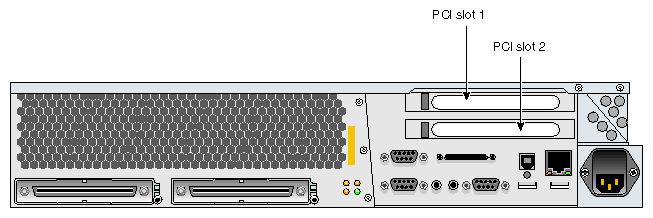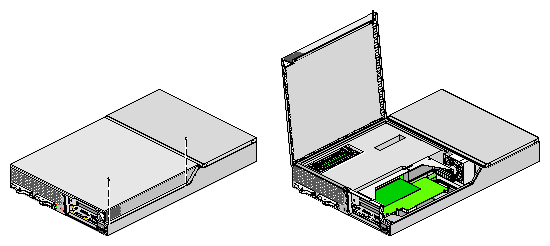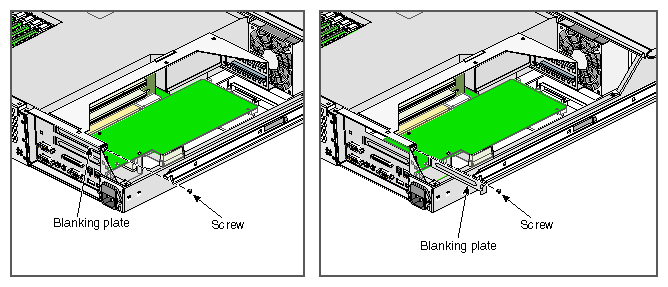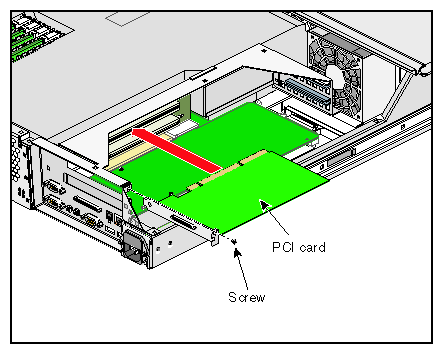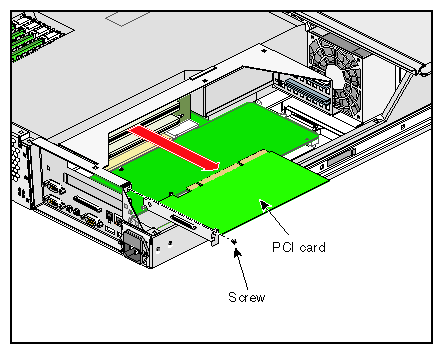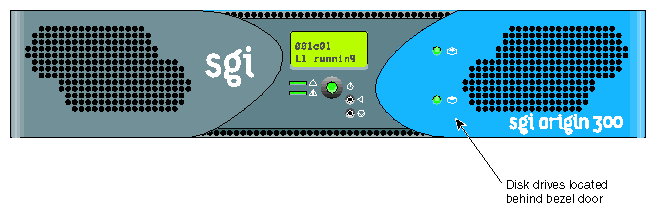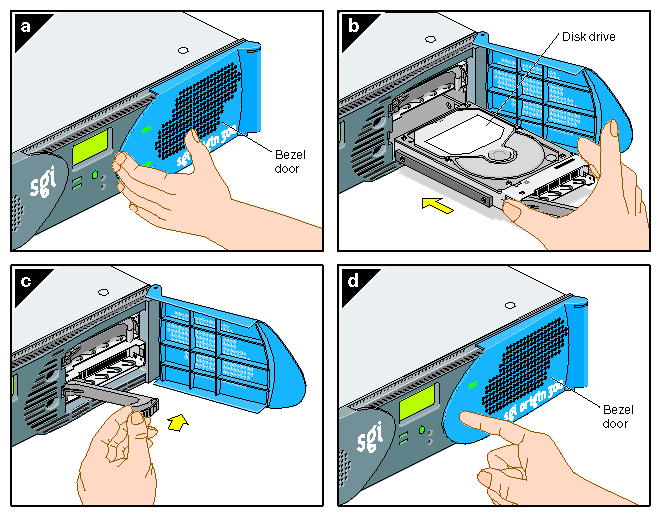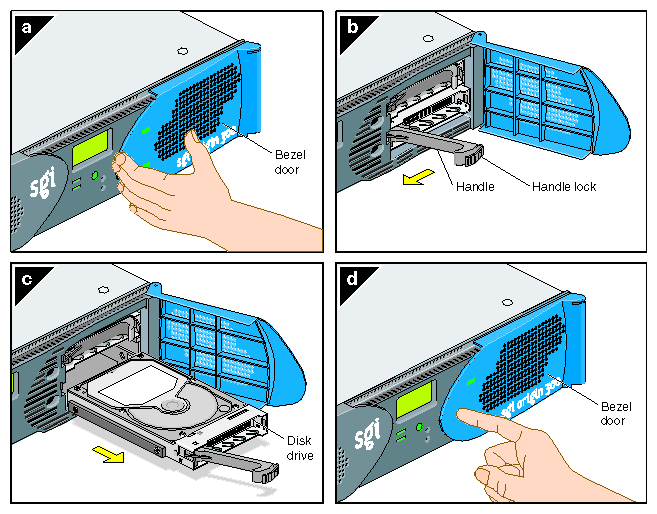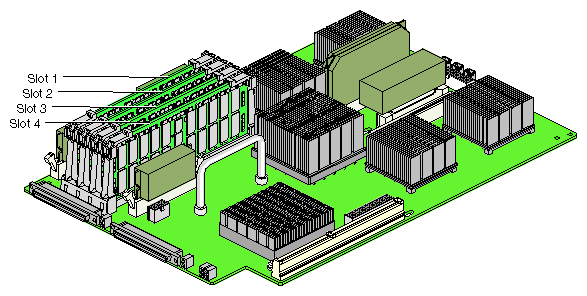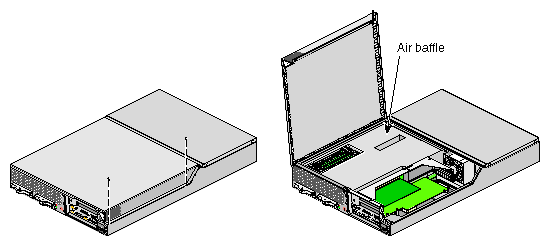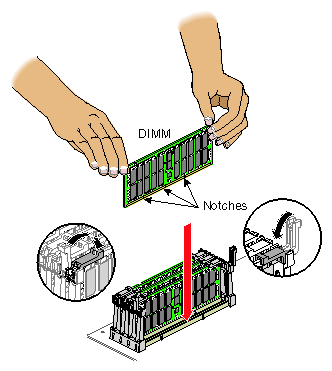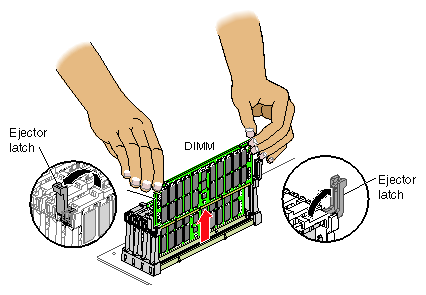This chapter describes how to install and remove the following customer-replaceable units (CRUs):
Before you perform any type of maintenance to the server, read the following safety instructions:
Follow all warnings and instructions marked on the product and noted in this and other documentation included with the product.
Unplug this product from the wall outlet before you clean it. Do not use liquid cleaners or aerosol cleaners. Use a damp cloth for cleaning.
Do not use this product near water.
Do not place this product or components of this product on an unstable cart, stand, or table. The product may fall, causing serious damage to the product.
Slots and openings on the cabinet and components are provided for ventilation, reliable operation, and protection from overheating of the product. These slots and openings must not be blocked or covered. This product should never be placed near or over a radiator or heat register, or in a built-in installation unless proper ventilation is provided.
This product should be operated from the type of power indicated on the marking label. If you are not sure of the type of power available, consult your dealer or local power company.
Do not allow anything to rest on the power cord. Do not locate this product where persons will walk on the cord.
Do not use extension cords with your SGI system.
Never push objects of any kind into this product through cabinet slots because they may touch dangerous voltage points or short out parts that could result in a fire or electric shock.
Never spill liquid of any kind on the product.
Do not attempt to service this product yourself except as noted in this guide. Opening or removing covers of internal components may expose you to dangerous voltage points or other risks. Refer all servicing to qualified service personnel.
Unplug this product from the wall outlet and refer servicing to qualified service personnel under the following conditions:
When the power cord or plug is damaged or frayed.
If the product has been exposed to rain, water, or other type of liquid.
If the product does not operate normally when the operating instructions are followed.

Note: Adjust only those controls that are covered by the operating instructions, because improper adjustment of other controls may result in damage and will often require extensive work by a qualified technician to restore the product to normal condition. If the product has been dropped or the cabinet has been damaged.
If the product exhibits a distinct change in performance, which indicates a need for service.
Only qualified service personnel should replace the lithium battery on the system I/O board, and only with the same type or an equivalent type recommended by the manufacturer. Discard used batteries according to the manufacturer's instructions. The battery can explode if it is replaced incorrectly.
Use only the proper type of power supply cord set (provided with the system) for this unit.
Each Origin 300 server has two Universal PCI 2.2-compliant option card slots that are configured on one bus (refer to Figure 4-1). The PCI bus supports both 32- and 64-bit addressing modes at 33 or 66 MHz. Refer to the SGI Supportfolio Online home page for an updated list of supported PCI cards: http://support.sgi.com
| Note: The PCI slots of the Origin 300 server can seat 3.3-V or Universal PCI cards. The Origin 300 server does not support 5-V only PCI cards. |
This section explains how to perform the following procedures:
Installing a PCI card
Removing a PCI card

Caution: Electronic equipment can be irreparably damaged by electrostatic discharge (ESD). Always follow these preventive measures when you handle a system component:
- Remove a component from its antistatic bag only when you are ready to install it.
- If you handle a component before installation, do not place it on surfaces that produce ESD (carpeting, for example) or near devices that create static electricity.
- Attach a static wrist strap to a grounded connection on your system when you install or remove a component.
Follow these steps to install a PCI card:
Power off the server. For instructions on how to power off the server, refer to “Powering On and Off the Server” in Chapter 3.
Disconnect all of the cables at the rear of the server.

Warning: Components may be hot. To avoid injury, allow the components to cool for approximately 5 minutes before you proceed with these instructions. Remove the two screws that secure the server to the front rails of the rack.
Pull the server from the rack until it is stopped by the safety latches.

Note: If you are installing a full-height PCI card in the lower slot (PCI slot 2), you must remove the server from the rack. For instructions on how to remove a server from the rack, refer to “Removing the Server from an SGI Rack” in Chapter 2. To access the PCI card, remove the two screws shown in Figure 4-2 and lift and remove the hinged cover.
If a blanking plate covers the slot that is needed for the installation, remove the retaining screw as shown in Figure 4-3 and the blanking plate.
Insert the PCI card into the slot by pushing the card into the connector until it is properly seated.
Install the retaining screw as shown in Figure 4-4.
Attach the hinged cover and secure it to the server with two screws.

Note: If you removed the server from the rack, refer to “Installing the Server in the Rack” in Chapter 2 for instructions on how to install the server in the rack. Press the safety latches on both sides of the server and slide the server into the rack.
Install the two screws that secure the server to the front rails of the rack.
Install all of the cables at the rear of the server.
Power on the server. For instructions on how to power on the server, refer to “Powering On and Off the Server” in Chapter 3.
To remove a PCI card, follow these steps:
Power off the server. For instructions on how to power off the server, refer to “Powering On and Off the Server” in Chapter 3.
Disconnect all of the cables at the rear of the server.

Warning: Components may be hot. To avoid injury, allow the components to cool for approximately 5 minutes before you proceed with these instructions. Remove the two screws that secure the server to the front rails of the rack.
Pull the server from the rack until it is stopped by the safety latches.

Note: If you are removing a full-height PCI card from the lower slot (PCI slot 2), you must remove the server from the rack. For instructions on how to remove a server from the rack, refer to “Removing the Server from an SGI Rack” in Chapter 2. To access the PCI card, remove the two screws shown in Figure 4-5 and lift and remove the hinged cover.
Release the retaining screw of the card as shown in Figure 4-6.
Gently pull the card straight out of the slot.
Install a new PCI card or a blanking plate as described in “Installing a PCI Card”.
Attach the hinged cover and secure it to the server with two screws.

Note: If you removed the server from the rack, refer to “Installing the Server in the Rack” in Chapter 2 for instructions on how to install the server in the rack. Press the safety latches on both sides of the server and slide the server into the rack.
Install the two screws that secure the server to the front rails of the rack.
Install all of the cables at the rear of the server.
Power on the server. For instructions on how to power on the server, refer to “Powering On and Off the Server” in Chapter 3.
Each Origin 300 server can contain one or two sled-mounted Ultra3 SCSI disk drives (refer to Figure 4-7).
To install a disk drive, follow these steps:
Open the bezel door as shown in Figure 4-8a.
Position the drive assembly so that it engages the bay guide rails and gently push the drive into the bay (refer to Figure 4-8b).
Swing the locking handle towards the chassis until the locking handle engages the latch (refer to Figure 4-8c).
Close the bezel door as shown in Figure 4-8d.
To remove a disk drive, follow these steps:
If you are replacing a data drive, ensure that the drive has spun down before you remove it.
If you are replacing the system drive, you must first power off the server, as follows:
To power off the server indicated at the L1 prompt (001c01-L1, for example), enter the following command. (If you want to power off the peer-attached server, proceed to the next step.)
001c01-L1> power down
To power off the server that is connected to the server indicated at the L1 prompt (001c01-L1, for example), enter the following command:
001c01-L1> ctc power down
Open the bezel door as shown in Figure 4-9a.
Remove the drive by depressing its handle lock with your thumb and pulling the handle away from the chassis until the handle disengages the drive connector from the backplane connector (refer to Figure 4-9b).
Carefully slide the drive out of the bay (refer to Figure 4-9c) and place it on an ESD-safe surface. Do not use the handle to pull the drive out of the bay.
Close the bezel door as shown in Figure 4-9d.
Memory is contained on cards that are referred to as DIMMs (dual-inline memory modules). Each Origin 300 server can contain two or four DIMMs. If you are adding memory to your system, populate the DIMM slots in the following order (refer to Figure 4-10):
Slots 1 and 3
Slots 2 and 4
The DIMMs that reside in slots 1 and 3 or slots 2 and 4 must be the same memory size; however, the DIMMs in slots 1 and 3 may be a different memory size than the DIMMs in slots 2 and 4.
| Note: The DIMMs used in the SGI Origin 300 server are not compatible with the DIMMs used in Origin 200, SGI 2000 series, Onyx2, or Octane systems. |
| Caution: Electronic equipment can be irreparably damaged by electrostatic discharge (ESD). Always follow these preventive measures when you handle a system component: - Remove a component from its antistatic bag only when you are ready to install it. - If you handle a component before installation, do not place it on surfaces that produce ESD (carpeting, for example) or near devices that create static electricity. - Attach a static wrist strap to a grounded connection on your system when you install or remove a component. |
To install a DIMM, follow these steps:
Power off the server. For instructions on how to power off the server, refer to “Powering On and Off the Server” in Chapter 3.
Disconnect all of the cables at the rear of the server.

Warning: Components may be hot. To avoid injury, allow the components to cool for approximately 5 minutes before you proceed with these instructions. Remove the two screws that secure the server to the front rails of the rack.
Pull the server from the rack until it is stopped by the safety latches.
To access the DIMMs, remove the two screws shown in Figure 4-11 and lift and remove the hinged cover.
Install the DIMM, as follows (refer to Figure 4-12):

Note: You do not have to remove the air baffle to install a DIMM. Ensure that the ejector latches are open.
Hold the DIMM only by its edges and remove it from its antistatic package.
Align the three notches in the bottom edge of the DIMM with the keyed socket, as shown in Figure 4-12.
Insert the bottom edge of the DIMM into the socket, and then press down on the DIMM until it seats correctly. Use extreme care when you install a DIMM. If you apply too much pressure, you can damage the socket.
Gently push the plastic ejector latches down to secure the DIMM, as shown in Figure 4-12. When the DIMM is fully seated in the connector, the ejector latches snap into place.
Attach the hinged cover and secure it to the server with two screws.
Press the safety latches on both sides of the server and slide the server into the rack.
Install the two screws that secure the server to the front rails of the rack.
Install all of the cables at the rear of the server.
Power on the server. For instructions on how to power on the server, refer to “Powering On and Off the Server” in Chapter 3.
To remove a DIMM, follow these steps:
Power off the server. For instructions on how to power off the server, refer to “Powering On and Off the Server” in Chapter 3.
Disconnect all of the cables at the rear of the server.

Warning: Components may be hot. To avoid injury, allow the components to cool for approximately 5 minutes before you proceed with these instructions. Remove the two screws that secure the server to the front rails of the rack.
Pull the server from the rack until it is stopped by the safety latches.
To access the DIMMs, remove the two screws shown in Figure 4-13 and lift and remove the hinged cover.
Remove the DIMM, as follows (refer to Figure 4-14):

Note: You do not need to remove the air baffle to remove a DIMM. Lift the two ejector latches simultaneously to disengage the DIMM from its connector.
Carefully grasp the DIMM and pull it up and out of the guide rails.

Note: Hold the DIMM only by its edges. Be careful not to touch its components or gold edge connectors. Place the DIMM on an ESD-safe surface.
Insert a new DIMM as described in “Installing a DIMM ”.
Attach the hinged cover and secure it to the server with two screws.
Press the safety latches on both sides of the server and slide the server into the rack.
Install the two screws that secure the server to the front rails of the rack.
Install all of the cables at the rear of the server.
Power on the server. For instructions on how to power on the server, refer to “Powering On and Off the Server” in Chapter 3.