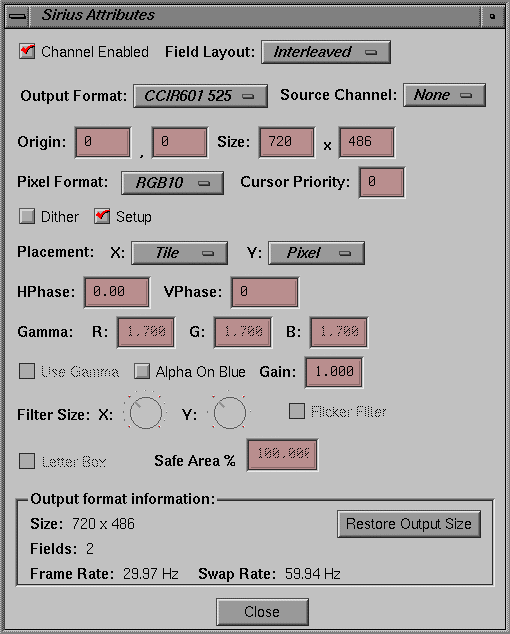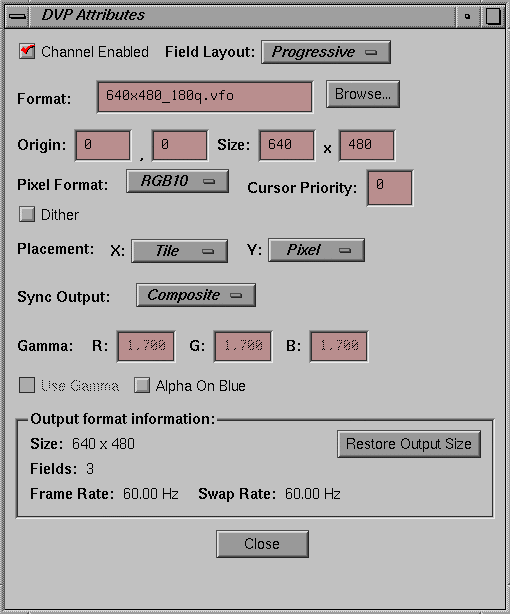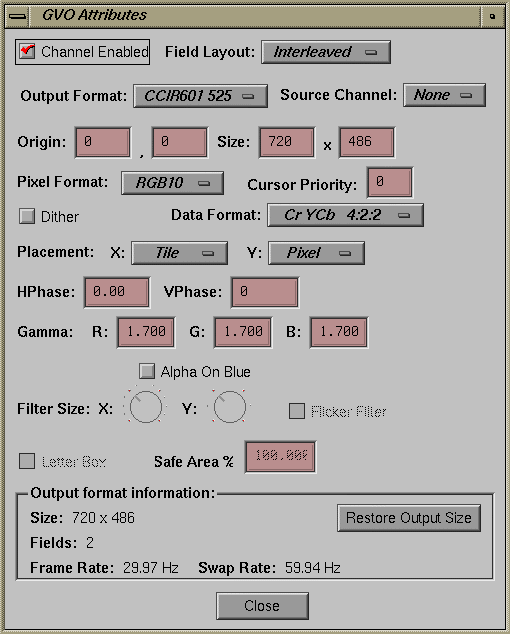The Combiner has dedicated channels for use when video hardware options are installed. This chapter explains
When one of these hardware options is correctly installed, its button at the far right of the menu bar (for example, Sirius or GVO) is accessible.
These options appear as channels in the Combiner interface; their use does not disable the use of other channels. The rules for combining video formats to run on multiple channels (for example, total memory and video bandwidth must not be exceeded; swap rates must match across channels) apply to these option board channels just as they do to the analog video channels.
Like the Encoder channel, the Sirius Video and GVO channels can be set up in independent mode or dependent mode. (The DVP channel is independent only.) Use the option board's Attributes window to select mode.
| Note: For the combination to be valid, the swap rates of all channels must match, including the option board channel in use. For more information on the swap rate, see “Swap Rate” on page 41. |
In the Sirius Video or GVO Attributes window, select None in the Source Channel popup menu to set up the option board channel in independent mode. In this mode, pixels coming to the Sirius Video or GVO option are 10 bits; pixels coming to the DVP option board are 12 bits.
Like the analog video channels, the option board channels in independent mode consume pixel bandwidth. The Combiner validates the selection along with the other channels.
For dependent mode, select the Sirius Video or GVO channel in the Source Channel popup menu on which the option board channel is to be dependent. (The DVP channel is independent only.) In this mode, a portion of the visible surface from one of the other high-resolution channels (as selected in the Source Channel popup menu) is sent to the option board channel for video out. Like the Encoder channel, an option board channel can roam within its source channel.
If the size of the selected region matches the size of the output format, the Sirius Video or GVO board uses a precision of 10 bits per component and does not process the pixels (pass-through mode). (The DVP option uses 12 bits per component in pass-through mode.) However, if you have enlarged the input size so that it is larger than the output size of the format, pixels are filtered and processed to fit the output size (reduced mode). Filtered pixels have a precision of 8 bits per component.
| Note: On systems with the Sirius Video option, set up the default video combination with the Sirius Video channel dependent on a high-resolution channel. If you want the alpha component, select the RGBA10 pixel format on both the Sirius Video channel and the channel on which it is dependent. On systems with the DVP option, which does not use alpha, set the pixel format to RGB12. |
This section explains
If the Sirius Video option board is installed, double-click the Sirius button in the Combiner main window or double-click on the Sirius Video rectangle to edit Sirius Video attributes; Figure 4-1 shows the window.
| Note: Most features of this window are the same as for channel attributes or Encoder attributes; see the explanations in Chapter 2 and Chapter 3 for information. |
Select the output format for Sirius Video from the Output Format popup menu:
525: square pixel 646 x 486 NTSC resolution
625: square pixel 768 x 576 PAL resolution
CCIR601 525: nonsquare pixel 720 x 486 NTSC resolution
CCIR601 625: nonsquare pixel 720 x 576 PAL resolution
At Pixel Format, select RGBA10 for 10-bit RGB with alpha. This selection presents alpha information for the Sirius Video board.
To genlock the high-resolution channel to the Sirius Video board, click Edit globals... in the Combiner main window and select a sync source and format, as explained in “Setting Sync Source and Format” in Chapter 2.
If the DVP daughtercard is installed, double-click the DVP button in the Combiner main window or double-click the DVP rectangle to edit this channel's attributes; Figure 4-2 shows the window.
For the DVP channel:
Other features of this window are the same as for channel attributes or Encoder attributes; see the explanations in Chapter 2 and Chapter 3 for information.
If the GVO daughtercard is installed, double-click the GVO button in the Combiner main window or double-click the GVO rectangle to edit this channel's attributes; Figure 4-3 shows the window.
Most features of this window are the same as for channel attributes or Encoder attributes; see the explanations in Chapter 2 and Chapter 3 for information.
GVO output formats are CCIR601 525 (nonsquare pixel 720 x 486 NTSC resolution) and CCIR601 625 (nonsquare pixel 720 x 576 PAL resolution).
For the GVO option: