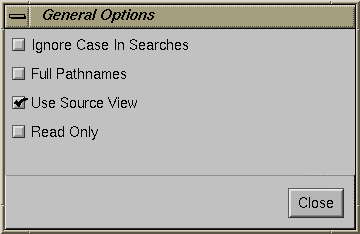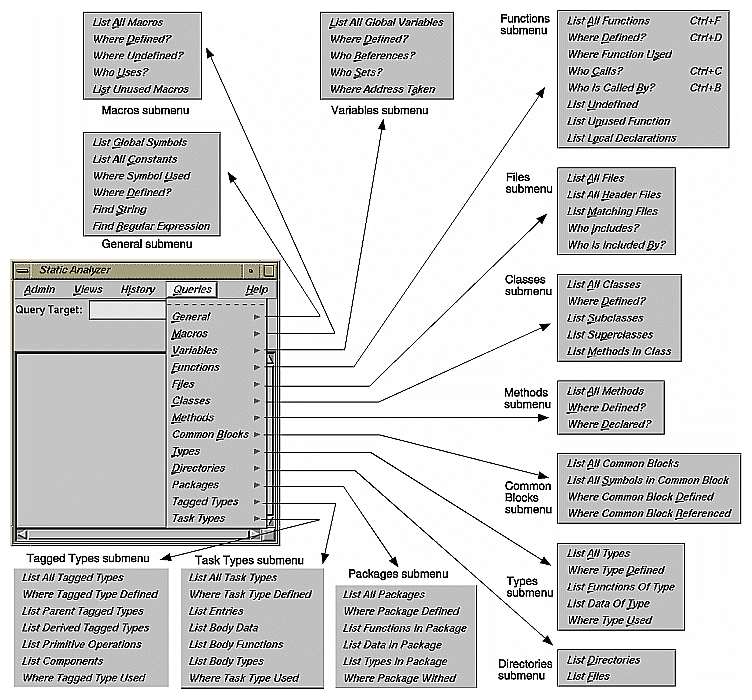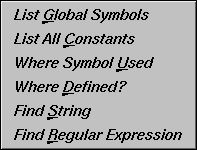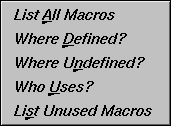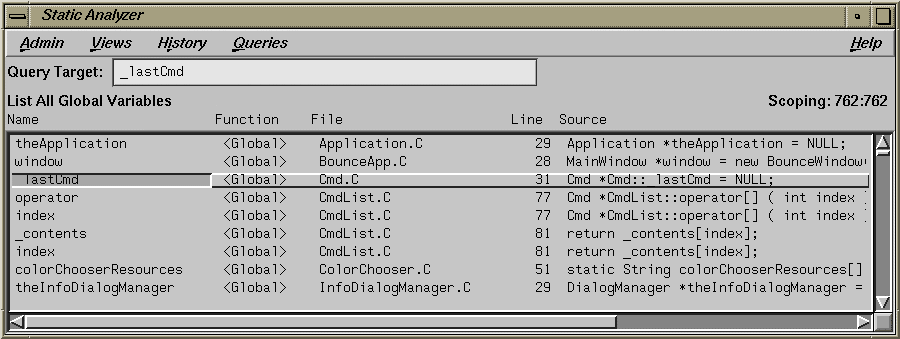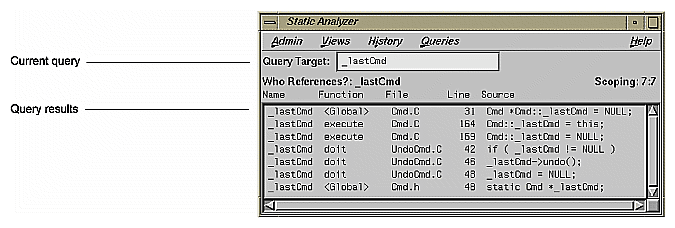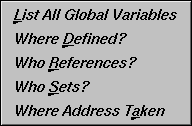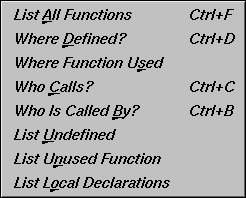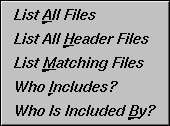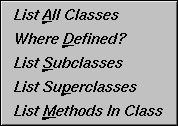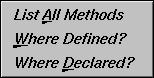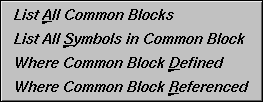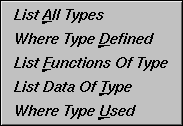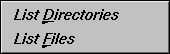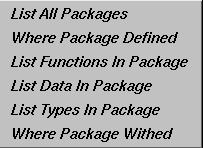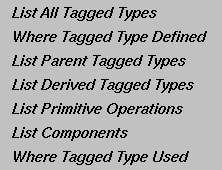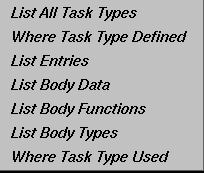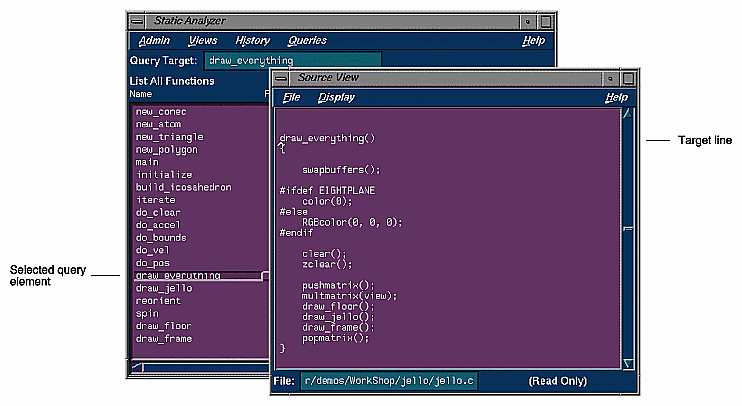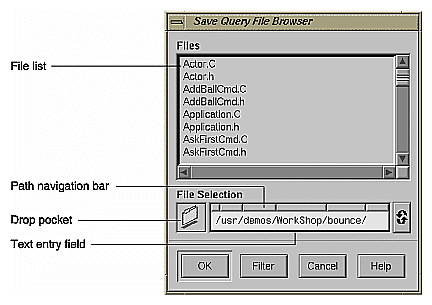This chapter covers queries, which ask the Static Analyzer for specific information about the source code files included in the fileset. You'll find these topics here:
For examples of using queries, refer to "Tutorial 1: Applying the Static Analyzer to Scanned Files" and "Tutorial 2: Applying the Static Analyzer to Parsed C++ Files."
The Static Analyzer has two types of queries: comprehensive queries, such as "List All Functions" and "List Global Symbols," that don't require a query target; and specific queries, such as "Who Is Called By?" and "List Methods In Class," that require a query target. Specific queries are grayed in the Queries menu unless you supply target text in the Query Target field.
To enter text in the Query Target field, put the pointer in the text area and type. You can also click an element in the query results area; the Static Analyzer pastes it into the text area. For example, you can click a function name displayed in the query results area to enter the function name in the Query Target field.
To make a query based on target text, choose a query from the Queries menu. The Static Analyzer returns all elements that match the parameters of the query and the target text. You can also make a query by pressing <Enter> while the pointer is in the Query Target field; the Static Analyzer repeats the last type of query you made, using the contents of the Query Target field as target text. Use this convenient keyboard shortcut to repeat a query with a new target text each time—for example, if you're following a thread of function calls.
The Static Analyzer reads target text in the Query Target field as a regular expression, which is a system of string constructions used by the UNIX ed command to construct literal strings or wild card strings. Regular expression syntax is described in the reference (man) pages for ed; you'll also find the same description on the Static Analyzer's Help screen for regular expressions.
If you enter target text without using any regular expression special characters (which are \, ., *, (, ), [, ^, $, and +), the Static Analyzer reads the text as a literal string (without wild cards) and searches only for that text. If you use special characters to create a wild card expression, the Static Analyzer searches for a variety of target text in a single query, a useful tool for expanding the scope of a specific query.
 | Note: Don't confuse regular expressions with the shell expressions you use to create a fileset. They're completely different systems. For example, the regular expression "q.*" matches strings that begin with "q," while the shell expression "q.*" matches strings that begin with "q." |
The Static Analyzer normally recognizes the difference between uppercase and lowercase characters in target text during queries. If you want to ignore case in target text during a query (useful for Fortran code, which is case-insensitive), choose "General Options" from the Admin menu to open the General Options dialog box shown in Figure 4-1. Click the "Ignore Case In Searches" button to turn it on, then click the Close button to close the dialog box. You can return to the dialog box to turn off the option when you want to recognize case in queries.
To make a query, choose a query type from the Queries menu, which organizes queries in submenus of related queries (see Figure 4-2). The Static Analyzer shows the results in the query results area of its main window, using the view that is turned on. If the view isn't appropriate for the query (file dependency view for a function query, for example), the Static Analyzer informs you; no elements are listed in the query results area.
The "General" submenu (see Figure 4-3) contains a variety of general-purpose queries designed to find strings or nonspecific program elements. Several of these queries find symbols, which are programmatic tokens sent to the compiler—macro names, functions, variables, and other source code elements. The general queries are:
The "Macros" submenu (see Figure 4-4) contains queries that deal with macros:
The "Variables" submenu contains queries that deal with variables. In performing a variable query, you typically list variables first and then select an individual variable for further information. Figure 4-5 shows the results of the "List All Global Variables" selection with the _lastCmd variable selected. Notice that the variable list has five columns: Name, Function, File, Line, and Source. These identify the variable, its function or <global> if no function, the file in which it is defined or declared, the line number at which it is first defined or declared, and the actual source line.
From a list resulting from "List All Global Variables", you can select individual variables for specific queries. You do this by clicking the variable name. Figure 4-6 shows the results of a "Who References?" query.
The column headings are the same as for the "List All Global Variables" query results. In this case, the Line and Source fields refer to the line where the reference took place.
The "Variables submenu" appears in Figure 4-7 and offers these selections:
The "Functions" submenu (see Figure 4-8)contains queries that deal with functions. It operates in similar fashion to the variable queries—you create a list of functions and select individual functions for detailed queries. The selections are:
The "Files" submenu (see Figure 4-10) contains queries that deal with files.
The "Classes" submenu (see Figure 4-11) contains queries that deal with C++ classes:
The "Methods" submenu (see Figure 4-12) contains queries that deal with C++ member functions, also called methods:
The "Common Blocks" submenu (see Figure 4-13) applies to Fortran source code only. It contains these selections:
The "Types" submenu (see Figure 4-14) helps you get type information. It contains the following choices:
The "Directories" submenu (see Figure 4-15) helps you determine the organization of the current fileset. It contains these selections:
 | Note: The "Packages" submenu is only available if you have purchased the ProDev Ada package. |
The "Packages" submenu helps you get package information when you are analyzing programs written in Ada. It contains
| "List All Packages" |
| |
| "Which Package Defines" |
| |
| "List Functions" |
| |
| "List Data" |
| |
| "Where Withed" |
|
 | Note: The "Tagged Types" submenu is only available if you have purchased the ProDev Ada package. |
The "Tagged Types" submenu
| "List All Tagged Types" |
| |
| "Where Tagged Types Defined" |
| |
| "List Parent Types" |
| |
| "List Derived Types" |
| |
| "List Primitive Operations" |
| |
| "List Components" |
| |
| "Where Type Used" |
|
 | Note: The "Task Types" submenu is only available if you have purchased the ProDev Ada package. |
The "Task Types" submenu
| "List All Task Types" |
| |
| "Where Task Type Defined" |
| |
| "List Entries" |
| |
| "List Body Data" |
| |
| "List Body Functions" |
| |
| "List Body Types" |
| |
| "Where Type Used" |
|
When the Static Analyzer returns query results, you can look at each element's source code. To do this, double-click an element in the query results area, or single-click an element and then choose "Edit" from the Admin menu. Either of these actions opens up the Source View window as shown in Figure 4-18.
The Source View window opens the file containing the element and highlights the source line. Although the Source View window is set by default to be read only, you can edit text if you wish. If you have a configuration management tool installed, you can use the "Versioning" selection from the File menu to check out the file for editing.
If you prefer to view source code in a text editor other than Source View, you can choose "General Options" from the Admin menu to open the General Options dialog box, which offers the option Use Source View. Turn this option off to use the default alternate text editor, vi, whenever you double-click to see source code. To set a different alternate text editor, add the line
*editorCommand: <editor> |
to your .Xdefaults file, where <editor> is the command for the editor you wish to use. The next time you use the Static Analyzer with the Source View option turned off, the editor you specified will appear when you view source code.
The Static Analyzer retains a list of your 15 most recent queries and presents them in the History menu. You can choose any of the queries listed in this menu to repeat the query. The Static Analyzer remembers the query type and the target text it used; it doesn't remember any view settings, such as the view type, view options, or Scope Manager settings. If you change view settings and then choose a query from the History menu to repeat the query, the Static Analyzer will return the same query results but will display them differently.
You can save query results by choosing "Save Query..." from the Admin menu to open the Save Query File Browser window shown in Figure 4-19. This is the standard Save File Browser.
To save query results, move to a directory in which you want to make the save. To specify a directory, you can use the path navigation bar, enter a path in the text field, or drag a folder into the drop pocket. Then click the OK button to save the query results and close the Save Query File Browser window.
The Static Analyzer saves the contents of the query results area to the file you named in the Browser. If you're in Text View, the Static Analyzer saves the results in text format; if you're looking at a graphical view, the graph is saved in PostScript format. It adds a heading to the text that lists query type and the target text that specified the query. It also includes field headings (such as Function, File, and so on) to match those at the top of the query results area in the main window.