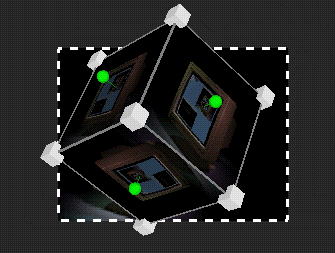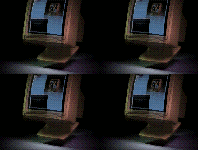This section includes “Texturing Images or Movies Onto a 3D Model” and “Using Multiple Copies of Clip Placeholders.”
You can map an image or movie directly onto the surface of a 3D model, as displayed in Figure 1-11. This is called texturing.
There are two different ways you can do this:
To use any movie or image as texture, select the object, then drag and drop the icon of the movie or image onto the object in the 3D viewer.
To use a source clip (the range of frames that was selected in your movie editing application) as texture, select the object, then choose Edit > Apply Source A Texture. If you are working on a transition, you can alternatively select Apply Source B Texture.
| Tip: Some 3D models are included with your software see: /usr/share/data/models |
| Note: If the movie file has audio in it, the audio is not used in the effect. There is no need to remove the audio before importing the movie clip. |
| Note: When you bring a movie into your 3D effect, the movie is not copied into the effect, but rather it is referenced from its current location on your system. This behavior conserves your disk space. You need to be aware, however, that if you move the movie file, it will no longer be referenced in your effect, and if you alter the movie file, the altered movie will appear in your effect. |
You can use multiple copies of clip placeholders to create a filter like the one shown in Figure 1-12. This example was created by:
positioning the time indicator at the beginning of the timelines
resizing the original clip placeholder A
inserting additional clip placeholders by choosing Edit > Insert Source A
resizing the additional placeholders
repositioning the placeholders to different locations in the 3D viewer