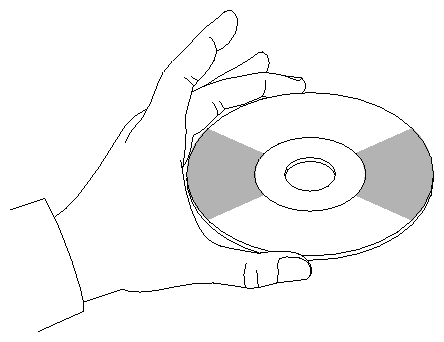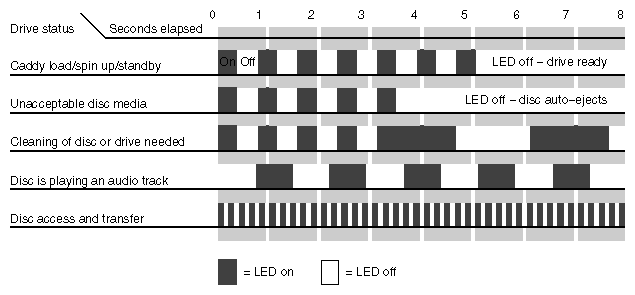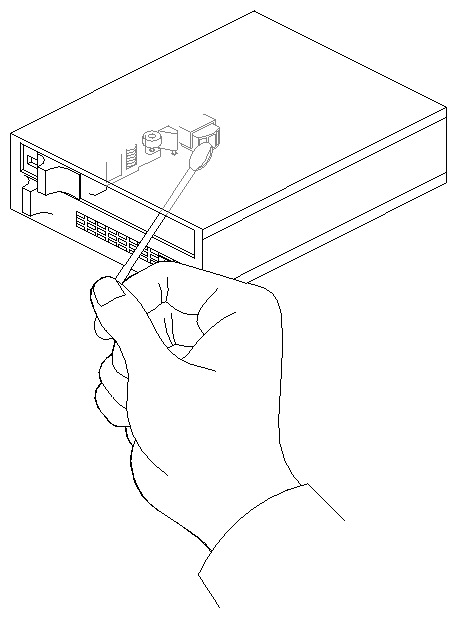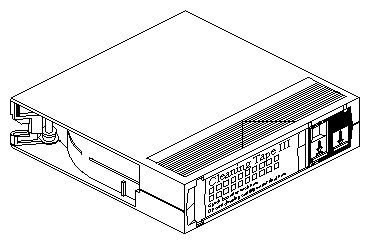This chapter describes how to use and maintain removable media drives. It includes descriptions of front panel lights and switches and instructions on cleaning and maintenance.
| Note: Always use digital data grade tapes to store or back up information from your system. Use of a tape intended for audio or video recording may not provide a stable digital recording, and can make it difficult or impossible to retrieve accurate data. |
The following are manufacturers' recommended cleaning schedules:
Clean the 4-mm DAT drive after every 25 hours of use.
Clean the 8-mm tape drive once per month, or per every 60 GB of data transferred.
When the drive heads are dirty and need cleaning, the units may exhibit read and/or write errors.
To clean a drive, use only an approved cleaning kit. You can use a cleaning kit a limited number of times before you must replace it. For example, you can use the 4-mm drive kit approximately 60 times. Do not use cleaning kits that are intended for use in audio DAT units, since these cassettes are not recognized by the drives covered in this guide.
The Archive Python 4320 NT provides 1.3 GB of storage on a 60-meter DDS DAT cassette, and 2.0 GB of storage on a 90-meter DDS DAT cassette. The 4320 NT drive complies with the American National Standards Institute (ANSI) Digital Data Storage (DDS) format and uses a small DAT with 4-mm tape. The data transfer rate is 183 KB per second. Note that these capacity and transfer rate figures are approximate.
Insert the cassette so that the arrow on the top of the cassette enters the drive first. To load a cassette, insert it into the drive and push gently on the middle of the cassette until the tape is fully recessed in the drive unit.
When you load a tape into the drive, the unit checks to see if the tape is initialized. This checking process takes between 10 and 20 seconds. If the tape has never been initialized, the drive will initialize it when you first start to write data to the tape. Initializing the tape takes an extra 30 seconds beyond what is required to write the data.
| Note: Do not remove the tape from the drive while it is being initialized. To remove a cassette, press the unload button on the face of the drive. The unit automatically rewinds the tape and ejects it partway. Grasp the cassette and remove it from the drive. Note that the unload button is disabled when the drive is in use. |
To remove a 4-mm tape that has jammed in a drive, follow these steps:
Power-cycle the tape drive and then try ejecting it.
If that does not eject the drive, power-cycle it while holding down the unload button.
If neither of these two steps ejects the jammed cassette, contact your service provider.
To clean a 4-mm DAT drive:
Insert the cleaning kit into the drive. The drive automatically detects that the cassette is a cleaning cassette, then loads and runs the cassette. After about 10 to 15 seconds, the cleaning is complete and the drive ejects the cassette.
Remove the cleaning cassette from the drive and make a note, either in a log book or on the cassette itself, that you used the cleaning kit.
The 4-mm drive has two LEDs, one green and one yellow, that indicate the status of the unit (see TableáB-1).
Table B-1. 4-mm DAT Front Panel LED Status Indicators
LED | Action | Meaning |
|---|---|---|
Yellow | On (lit) | The drive is reading or writing the tape (normal operation). |
Yellow | Flashing Rapidly | A hardware fault occurred or condensation was detected in the unit (error). |
Green | On (lit) | A cassette is loaded in the drive and it does not generate excess errors (beyond a predefined error threshold): this is normal operation. |
Green | Flashing Slowly | A cassette is inserted, but is generating excess soft errors (warning: heads may need cleaning). |
Green | Flashing Slowly with Yellow LED | A prerecorded audio cassette is inserted and is being played automatically. |
Green | Flashing Rapidly | The drive cannot write the tape correctly (error). |
Cleaning the tape drive requires use of an Exabyte« 8-mm cleaning cartridge, or one approved by Exabyte.
Check to see if an 8-mm tape cartridge is present in the drive. If so, press the unload button and remove the cartridge. Leave the drive's door open.
Insert the Exabyte or Exabyte compatible cleaning cartridge and close the drive. The tape drive automatically runs through the 15-second cleaning cycle. The cleaning tape is automatically ejected when the cleaning is complete.
Remove the cleaning cartridge from the drive, record the date on the label, and store it for future use.
The 8-mm tape drive has two front panel lights: a yellow LED and a green LED. In general, the green LED indicates whether or not the drive is ready to accept commands, and the yellow LED indicates that the drive is busy or an error has occurred. See TableáB-2.
Table B-2. 8-mm Tape Drive Front Panel Status Indicators
Yellow LED | Green LED | Meaning and Corrective Action |
|---|---|---|
On | On | Power-on initialization—approximately 60 seconds. |
Off | Off | Passed power-on self tests. |
Off | On | Tape is loaded, drive is ready. |
Off or On | Slow Flashing | The drive is reading or writing a tape (normal operation). |
On, Off, or Flashing | Flashes four times, then stays On | Servo error; press the unload button to reset the drive. If this does not clear the problem, power-cycle the drive. If the problem persists, call your service provider. |
Slow Flashing | On or Off | A CRC error occurred within the first two seconds of a power-on reset. Power-cycle the drive. If the problem persists, the drive needs service. |
Slow Flashing | On or Off | An unrecoverable fault has occurred during operation. Press the unload button to reset the drive. If this does not correct the problem, power-cycle the unit and clean the tape heads. If these steps fail, call your service provider. |
Fast Flashing | Off | The drive failed a power-on self-test; try power-cycling the drive. If the problem persists, the drive needs service. |
To remove a tape that has jammed in an 8-mm tape drive, follow these steps:
Power-cycle the tape drive and then try ejecting it.
If that does not eject the drive, power-cycle it while holding down the unload button.
If neither of these two steps ejects the jammed cassette, contact your service provider.
CD-ROM drives are most vulnerable to damage when they are unpacked and not yet mounted in a computer system. When handling a drive after unpacking, there are two major types of damage to be aware of:
rough handling (impact damage)
electrostatic discharge (ESD)
Dropping an unpacked drive onto a hard surface can cause damage. A sharp jolt can cause the laser to track improperly.
Avoid touching the drive's printed circuit board (PCB). Leave the unit in ESD protective wrap as long as possible. Use a static-conductive mat and/or antistatic grounding devices when inspecting or handling the drive. Additional handling tips are given below:
Keep the drive in the packing box or antistatic bag until the installation.
Handle the drive by its frame; avoid touching the drive's PCB.
Install drives in a clean work area.
To remove dust or other particles from a CD, use a blast of air. You may also clean the CD in running water and then blot it dry with a soft, lintless cloth (do not use a paper towel). Wipe the cloth directly outward from the center of the disc. Do not rub in a circular motion as you would with a standard phonograph record.
| Note: Never use solvents or other common cleaners, and do not use your mouth to blow dust or other particles off the disc. |
Individual discs should be handled by the edges only (see Figure B-1). Touching or scratching the bottom of the disc can mar the finish and degrade the optical readability of the media. Do not write, label, or mark on any surface of the compact disc. An auto-eject occurs when a very dirty or badly scratched disc is inserted. A disc placed in the operating case (also known as the caddy) label side down also causes an auto-eject.
Bringing a disc from a cold to a warm environment may cause moisture to form on its surface. Wipe any condensed moisture off with a soft lint-free cloth (not a paper towel) before use. Allow approximately one hour for the disc to acclimate to room temperature.
Protect the discs from dust, scratches, and warping by storing them in a caddy or nonfunctional plastic storage container (known as a jewel case). Never leave or store discs in the following areas:
locations exposed to direct sunlight
dusty or humid environments
areas directly exposed to heating appliances or heat outlets
a vehicle parked in the sun
A number of operational items are located on the front panel of the CD-ROM drive:
The headphone jack receptacle accepts a 3.5-mm diameter stereo plug. Monitoring of audio signals is available.
Use the volume control dial (located to the right of the headphone jack) to adjust the sound level of the headphones.
An emergency eject hole is located just above the volume control. It is used to eject the caddy when the normal procedure does not work. Power off the CD-ROM drive and remove the Phillips-head screw from the hole. Insert the end of a large, straightened paper clip into the hole until the caddy ejects.
A drive busy indicator LED is located to the left of the eject button. When this LED is blinking, it indicates drive activity. The LED stays dark when no disc caddy is loaded in the drive. See FigureáB-2 for details on blink patterns and the status they indicate for the drive.
The eject button works only when the CD-ROM drive is powered on. The caddy will not eject if the CD-ROM is in an active (busy) state. After pushing the eject button, two to three seconds will elapse before release occurs.
Head cleaning is the only preventive maintenance required by the 1/4-inch tape drive. The tape head should be cleaned after every eight hours of tape drive operation, and after every two hours of operation when new tapes are used exclusively.
| Note: The head cleaning procedure must be routinely done every two to eight hours of operation to ensure that the tape drive continues to function correctly. |
Clean the tape head by following these steps:
Remove the tape cartridge from the tape drive.
Push the head loading lever to the right, as if you had installed a tape. This engages the tape head, allowing you to reach it.
Dip a clean, nonfibrous cotton swab in either tape head cleaning fluid or Freon-TF, and wipe the tape head (see FigureáB-3).
Use a second, clean swab and wipe the head again to remove any residue.
Do not use wooden-stemmed cotton swabs; the tip of the swab can break off and become lodged in the tape drive.
The Digital Linear Tape (DLT) drive is a high-performance, high-capacity, 1/2-inch streaming cartridge tape product designed for use on midrange and high-end computing systems. Using data compression and compaction, the DLT drive features a potential formatted capacity of 10-20 GB (depending on data compression capabilities) and a sustained user data transfer rate of up to 2.5 MB per second.
To clean a drive, use only an approved cleaning cartridge (see FigureáB-4). You can use a DLT cleaning cartridge approximately 20 times before you must replace it. The cleaning cartridge and data cartridges are always different colors.
To clean a DLT drive:
Load the cleaning cartridge into the drive and close the handle. The drive automatically detects that the cartridge is a cleaning cartridge; it buzzes, then loads and runs the cartridge. After about 1.5 minutes, the cleaning is complete and the “tape in use” LED glows steadily.
When the cleaning cycle is finished, press the “unload” button and wait for the green “operate handle” LED to light before opening the handle.
Remove the cartridge from the DLT unit.
Make a note in a log book, or on the cartridge itself, that you used the cleaning cartridge.
| Note: Do not attempt to remove the tape from the drive while it is going through the cleaning cycle. |
To help your DLT cartridges last as long as possible, store them in a clean environment. Follow these guidelines for storing and using the tapes:
Always store a cartridge in its plastic container in a room environment between 50-104oF (10-40oC).
Keep the tape cartridges out of direct sunlight and away from artificial heat sources.
Stabilize the tape if it has been exposed to extreme heat or cold by leaving it at operating room temperature for the same period of time (up to 24 hours).
Store tape cartridges in a dust-free environment with the relative humidity between 20% and 80%.
Place identification labels only in the slide-in slot on the front of the tape cartridge. Do not use adhesive tapes or labels.
Please observe the following precautions when handling or storing a tape:
Do not drop or bang the cartridge on any hard surface. You may displace the tape leader, make the cartridge unusable, and/or cause damage to the DLT drive.
Never place or store cartridges near electromagnetic sources such as terminals, electric motors, or video or X-ray equipment. Data on a tape may be altered or corrupted if it is placed in such an environment.
Do not leave a cartridge in a vehicle parked in the sun.
The following instructions are intended to help you if a tape cartridge becomes jammed in the DLT and will not unload. In the case of a stacker that fails to unload, note that a full magazine precludes the tape from unloading. Before calling your service provider, you should try the following:
Power the unit off and then on again, and then try pushing the unload button again.
Power the unit off and on again while pressing on the unload button.
If these steps fail, contact your system administrator or service provider for assistance.