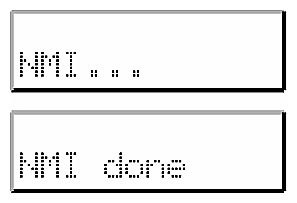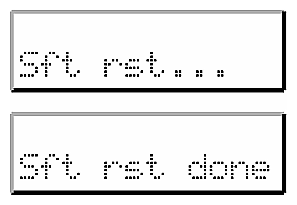This appendix lists L1 and L2 commands for the SGI Origin 300 system with NUMAlink module:
-

Note: Online information is available for the L1 and L2 command sets. To view a list of L1 commands, enter help at the L1 prompt. To view a list of L2 commands, enter help at the L2 prompt. To view information about an individual command, enter help and the command name at the appropriate prompt.
Using the system console, you may issue L1 controller commands that read status from the controller or set variables that the controller uses. The subsections that follow describe the L1 controller command set. The commands are listed alphabetically.
Use the asterisk character (*) to broadcast a command. A command that is broadcast is sent to the modules that are attached to the SGI Origin 300 base module that issued the command. Example C-1 shows sample output from the * version command.
Example C-1. * version Command Output
001c20-L1>* version 001c20: L1 1.8.l (Image A), Built 09/21/2001 13:06:33 001c22: L1 1.7.17 (Image B), Built 09/12/2001 12:24:28 |
The following autopower set of commands enable, disable, and abort the feature that enables the system to automatically power up if power is lost. This command also displays the current autopower setting (refer to Example C-2).
The following brick set of commands provides the status of modules and sets the module location.
brick
brick slot <slotnumber>
Use the brick command to determine the module location. Example C-3 shows sample output from this command.
Example C-3. brick Command Output
001c20-L1>brick rack: 001 slot: 20 partition:none,type: C (IP45), serial MHE132, source: EEPROM |
Use brick slot <slotnumber> to set the module position (slot number) in the rack. The variable <slotnumber> is a unit number from 01 to 39. Example C-4 shows sample output from the brick slot 22 command.
Example C-4. brick slot 22 Command Output
001c20-L1>brick slot 22 brick slot set to 22 (takes effect on next L1 reboot/power cycle) |
Use brick rack <racknumber> to set the module rack number. The variable <racknumber> is the number of a valid rack. For this system, the rack number is 1. Example C-5 shows sample output from the brick rack 01 command.
Example C-5. brick rack <racknumber> Command Output
001c20-L1>brick rack 1 brick rack set to 001 (takes effect on next L1 reboot/power cycle) |
Use the config command to view the L1 controller configuration information. Example C-6 shows sample output from the config command.
Use the ctc <cmd> command to send a command to an attached module. Example C-7 shows sample output from the ctc version command.
Example C-7. ctc version Command Output
001c20-L1>ctc version 002c20: L1 1.8.1 (Image A), Built 09/21/2001 14:59:42 [P1 support] |
Use the following date set of commands to view and set the current date and time used by the L1 controller.
date
date <value>
date tz
date tz <value>
Use the date command to view the current date and time value used by the L1 controller. Example C-8 shows sample output from this command.
Use date <value> to set the date and time value used by the L1 controller. The variable <value> is a time value in the form mmddHHMMYYYY.SS (where mm is a two-digit month, dd is a two-digit day, HH is a two-digit hour, MM is a two-digit minute, YYYY is the four-digit year, and SS is a two-digit second).
Use date tz to display the time zone offset used by the L1 controller. Use date tz <value> to set the time zone offset. The variable <value> is a maximum of +12 (for 12 hours ahead of GMT) and a minimum of -12 (for 12 hours behind GMT).
The following debug set of commands provides the status of and sets the virtual debug switches.
debug
debug <switches>
Use the debug command to determine the current settings for the virtual debug switches. Example C-9 shows sample output from this command.
Use debug <switches> to set the virtual debug switches. The variable <switches> is a hexadecimal value for the switches.
Use the display command to view the front panel display status. Example C-10 shows sample output from this command.
Example C-10. display Command Output
001c20-L1>display firmware revision: 2.0 line 1: "001c20 /2Powered Up" line 2: "Powered Up" |
Use the eeprom command to view the eeprom data. Example C-11 shows sample output from this command.
Example C-11. eeprom Command Output
001c20-L1>eeprom NODE (CH) 00 20 01 06 00 00 00 d9 NODE (CIA) 00 02 17 c2 4e 41 c2 4e 41 c1 00 00 00 00 00 84 NODE (BIA) 00 09 00 44 c9 2c c9 43 45 4c 45 53 54 49 43 41 c9 49 50 34 35 5f 34 43 50 55 c6 4d 47 59 39 30 39 cc 30 33 30 5f 31 37 32 38 5f 30 30 32 00 c2 5f 42 01 02 c2 30 30 04 00 00 97 6f 04 00 00 00 02 04 00 00 2b 05 c1 bf NODE (IUA) 00 01 85 01 01 01 02 04 00 00 01 08 04 00 0b 02 13 0a 17 02 2b 04 2f 01 3b 01 3b 01 4a 01 4a 01 4a 01 4a 01 4a 01 4a 01 4a 01 4a 01 4a 01 4a 01 55 01 76 00 2c a0 00 2d a0 00 2e a0 00 2f a0 04 44 01 00 00 00 0f 00 01 01 01 70 00 01 70 04 03 01 01 20 07 01 00 44 00 44 0a 45 01 03 00 20 1f 00 01 02 03 4a 00 03 4a 06 50 26 06 3f fc 06 3f b7 06 08 88 06 02 46 06 00 ec 04 43 01 03 00 20 07 00 01 02 02 73 00 02 73 00 00 00 00 00 00 48 IO8 (CH) 00 20 01 06 00 00 00 d9 IO8 (CIA) 00 02 17 c2 4e 41 c2 4e 41 c1 00 00 00 00 00 84 IO8 (BIA) 00 0a 00 8f aa 2c c9 43 45 4c 45 53 54 49 43 41 c3 49 4f 38 c6 4d 48 45 35 34 39 cc 30 33 30 5f 31 36 37 33 5f 30 30 33 00 c2 5f 45 01 02 c2 30 30 04 00 00 24 17 04 00 00 00 02 04 00 00 1c 75 cc 30 38 30 30 36 39 31 33 44 30 35 43 c1 00 6c IO8 (IUA) 00 02 33 01 01 01 01 04 01 06 03 00 09 02 0f 01 13 01 16 01 19 01 24 00 00 00 00 00 00 04 03 01 01 20 07 01 05 ff 00 ff 04 42 01 01 00 20 03 00 01 02 01 4f 00 01 4f f3 DIMM 0 (JEDEC) 80 08 07 0c 0a 02 48 00 04 a0 80 02 80 08 08 01 oe 04 0c 01 02 26 00 00 00 00 00 50 3c 50 30 20 b0 b0 60 60 00 00 00 00 00 00 00 00 00 00 00 00 00 00 00 00 00 00 00 00 00 00 00 00 00 00 00 39 ce 00 00 00 00 00 00 00 01 4d 33 20 34 36 4c 33 33 31 33 42 54 31 2d 43 41 30 20 30 42 06 01 26 49 76 00 00 00 00 00 00 00 00 00 00 00 00 00 00 00 00 00 00 00 00 00 00 00 00 00 00 00 00 00 00 DIMM 2 (JEDEC) 80 08 07 0c 0a 02 48 00 04 a0 80 02 80 08 08 01 0e 04 0c 01 02 26 00 00 00 00 00 50 3c 50 30 20 b0 b0 60 60 00 00 00 00 00 00 00 00 00 00 00 00 00 00 00 00 00 00 00 00 00 00 00 00 00 00 00 39 ce 00 00 00 00 00 00 00 01 4d 33 20 34 36 4c 33 33 31 33 42 54 31 2d 43 41 30 20 30 42 06 01 26 48 76 00 00 00 00 00 00 00 00 00 00 00 00 00 00 00 00 00 00 00 00 00 00 00 00 00 00 00 00 00 00 DIMM 1 (JEDEC) 80 08 07 0c 0a 02 48 00 04 a0 80 02 80 08 08 01 0e 04 0c 01 02 26 00 00 00 00 00 50 3c 50 30 20 b0 b0 60 60 00 00 00 00 00 00 00 00 00 00 00 00 00 00 00 00 00 00 00 00 00 00 00 00 00 00 00 39 ce 00 00 00 00 00 00 00 01 4d 33 20 34 36 4c 33 33 31 33 42 54 31 2d 43 41 30 20 30 42 06 01 26 4a 76 00 00 00 00 00 00 00 00 00 00 00 00 00 00 00 00 00 00 00 00 00 00 00 00 00 00 00 00 00 00 DIMM 3 (JEDEC) 80 08 07 0c 0a 02 48 00 04 a0 80 02 80 08 08 01 0e 04 0c 01 02 26 00 00 00 00 00 50 3c 50 30 20 b0 b0 60 60 00 00 00 00 00 00 00 00 00 00 00 00 00 00 00 00 00 00 00 00 00 00 00 00 00 00 00 39 ce 00 00 00 00 00 00 00 01 4d 33 20 34 36 4c 33 33 31 33 42 54 31 2d 43 41 30 20 30 42 39 00 27 ae 5f 00 00 00 00 00 00 00 00 00 00 00 00 00 00 00 00 00 00 00 00 00 00 00 00 00 00 00 00 00 00 |
The following env set of commands provides the status of environmental conditions or turns environmental monitoring on and off. This set comprises the following commands:
env
env altitude <high|low>
env reset
Use the env command to view the status of the voltage, fan speed, and internal temperature. The output of this command is divided into four areas: environmental monitoring and auto start status, voltage status, fan status, and temperature status (refer to Example C-12).
Example C-12. env Command Output
001c20-L1>env
Environmental monitoring is enabled and running.
Description State Warning Limits Fault Limits Current
-------------- ---------- ----------------- ----------------- -------
12V IO Enabled 10% 10.80/ 13.20 20% 9.60/ 14.40 12.31
12V DIG Enabled 10% 10.80/ 13.20 20% 9.60/ 14.40 12.12
5V Enabled 10% 4.50/ 5.50 20% 4.00/ 6.00 4.99
3.3V Enabled 10% 2.97/ 3.63 20% 2.64/ 3.96 3.34
5V aux Enabled 10% 4.50/ 5.50 20% 4.00/ 6.00 4.99
3.3V aux Enabled 10% 2.97/ 3.63 20% 2.64/ 3.96 3.41
2.5V Enabled 10% 2.25/ 2.75 20% 2.00/ 3.00 2.50
Speedo2 CPU Enabled 10% 1.35/ 1.65 20% 1.20/ 1.80 1.49
1.5V Enabled 10% 1.35/ 1.65 20% 1.20/ 1.80 1.48
Description State Warning RPM Current RPM
-------------- ---------- ----------- -----------
FAN 0 Left Enabled 2160 3400
FAN 1 Center Enabled 2160 3543
FAN 2 Right Enabled 2160 3543
FAN 3 PS Enabled 2160 3088
FAN 4 PS' Enabled 2160 3869
Advisory Critical Fault Current
Description State Temp Temp Temp Temp
-------------- ---------- -------- -------- -------- ---------
NODE 0 TEMP 0 Enabled 30C/ 86F 35C/ 95F 40C/104F 26c/ 78F
NODE 1 TEMP 1 Enabled 30C/ 86F 35C/ 95F 40C/104F 26c/ 78F
|
The environmental monitoring and auto start status area has two statements. The first statement describes the current state of environmental monitoring, which is one of the following states:
disabled - initialization error
disabled - configuration error
disabled - start error
disabled
disabled - unknown error (0x00)
running
The second statement describes the current state of the auto start. The auto start state is enabled or disabled.
The voltage status contains five columns, as follows:
The Description column provides the name of the supply voltage (2.5 V, 3.3 V, 5 V, etc.).
The State column provides the current state of the supply voltage (Enabled, Fault, Warning, Waiting, or Disabled).
The Warning Limits column provides the range of voltages that, when exceeded, causes a supply voltage to be in a Warning state.
The Fault Limits column provides the range of voltages that, when exceeded, causes a supply voltage to be in a Fault state.
The Current column provides the current value of the supply voltage.
The fan status contains four columns, as follows:
The Description column provides the name of each fan.
The State column provides the current state of the fan (Warning, Enabled, Waiting, or Disabled).
The Warning RPM column provides the lowest revolutions-per-minute allowed before a fan enters a Warning state.
The Current RPM column provides the current value of the revolutions-per-minute for the fan.
The temperature status contains six columns, as follows:
The Description column provides the name of a temperature sensor.
The State column provides the current state of the temperature sensor (Fault, Warning, Enabled, or Disabled).
The Advisory Temp column provides the temperature that, when exceeded, causes a temperature advisory state.
The Critical Temp column provides the temperature that, when exceeded, causes a critical temperature state.
The Fault Temp column provides the temperature that, when exceeded, causes the temperature sensor to be in a Fault state.
The Current Temp column provides the current temperature reading from the temperature sensor.
Use env altitude <high|low> to enable a high- or low-altitude setting for the environmental monitoring. The variable <high|low> is high or low.
Use env reset to reset all current warnings and faults that are set.
| Note: For this command, you can use the mnemonic rst instead of the word reset. |
Use the fan command to determine whether the fans are on or off and to read the fan speeds. In the fan command output, the number in parentheses is the counter reading for the fan. The counter reading is a value provided by the fan tachometer. The L1 controller converts the counter reading into a revolutions-per-minute value. Example C-13 shows sample output from the fan command.
Example C-13. fan Command Output
001c20-L1>fan fans are on. fan 0 LEFT rpm 3619(93). fan 1 CENTER rpm 3619 (93). fan 2 RIGHT rpm 3619 (93). fan 3 PS rpm 3116 (108). fan 4 PS' rpm 3914 (86). |
The following flash set of commands provides status of the firmware images stored in flash memory:
flash status
flash default <a|b>
flash default current
flash default new
flash default old
flash default reset
Use the flash status command to view the status of the two firmware images stored in flash memory. Example C-14 shows sample output from the flash status command. Each image has a checksum value that indicates whether an image is valid.
Example C-14. flash status Command Output
001c20-L1>flash status Flash image B currently booted Image Status Revision Built ----- ------------- ---------- ----- A default 1.8.1 09/21/2001 16:41:43 B valid 1.7.17 09/12/2001 12:24:28 |
Use flash default <a|b> to set firmware image A or firmware image B as the default image that the system controller uses when booting. The variable <a|b> is A or B. Use flash default current to set the current image as the default flash image. Use flash default new to set the new image as the default flash image. Use flash default old to set the old image as the default flash image.
Use flash default reset to set the firmware image with the latest time stamp as the default image that the system controller uses when booting. If the selected firmware image is not valid, the flash default commands will return the following message: cannot set default--image A (or B) is invalid!
The following help set of commands provides helpful information on the system controller commands.
help
help <command>
Use the help command to generate a list of all of the system controller commands. Use the help <command> command to display more information on a single command. The variable <command> is the name of a command.
Use the history command to create a list of commands that have been issued. In the history command output, the first number in the history length is the number of commands stored in the history array. The second number is the maximum number of commands that can be stored in the history array. Example C-15 shows sample output from this command.
Example C-15. history Command Output
001c20-L1>history History length: 3/20 2: fan speed 4 1: fan 0: env |
Use the following istat set of commands to view the status of the memory, queues, tasks, and memory allocation.
istat memory
istat queues
istat tasks
istat pmalloc
Use the istat memory command to view the status of the memory. Example C-16 shows sample output from this command.
Example C-16. istat memory Command Output
001c20-L1>istat memory SYSMEM [0x30002cec] Size: 41024 Avail: 17620 SMLPOOL [0x30002cb0] Size: 8704/ 272 Avail: 29 BIGPOOL [0x30002c74] Size: 16640/1040 Avail: 15 |
Use istat queues to view the status of the queues. Example C-17 shows sample output from this command.
Example C-17. istat queues Command Output
001c20-L1>istat queues CMD_REQQ [0x300062f8] Size: 10 Avail: 10 Msgs: 0 CMD_RSPQ [0x30006340] Size: 10 Avail: 10 Msgs: 0 SMP_RQUE [0x3000cd48] Size: 10 Avail: 10 Msgs: 0 SMP_WQUE [0x3000cd90] Size: 10 Avail: 10 Msgs: 0 SMP_IQUE [0x3000cdd8] Size: 10 Avail: 10 Msgs: 0 BDR_WQUE [0x3000c974] Size: 20 Avail: 20 Msgs: 0 B2BQ_CTC [0x30009fc4] Size: 10 Avail: 10 Msgs: 0 B2BQ_CTI [0x3000a054] Size: 10 Avail: 10 Msgs: 0 USB_WQUE [0x300098cc] Size: 10 Avail: 10 Msgs: 0 SCAN_QUE [0x30002534] Size: 20 Avail: 20 Msgs: 0 FLASH_Q [0x3000f738] Size: 5 Avail: 5 Msgs: 0 |
Use istat tasks to view the status of the tasks. Example C-18 shows sample output from this command.
Example C-18. istat tasks Command Output
001c20-L1>istat tasks MAIN_TSK [0x30001a34] (SLEEP ) PRI=000 TS=010 STACK: 2048 @ 0x30001234 ( 576 used, 1472 free) USB_CTL0 [0x300050b8] (DRV_SUSP ) PRI=010 TS=010 STACK: 1536 @ 0x30005160 ( 324 used, 1212 free) DSP_STSK [0x30002a58] (SEM_SUSP ) PRI=010 TS=010 STACK: 512 @ 0x30016d94 ( 208 used, 304 free) DSP_RTSK [0x30002b28] (SEM_SUSP ) PRI=010 TS=010 STACK: 512 @ 0x30016fa4 ( 304 used, 208 free) CMD_ITSK [0x30007388] (READY ) PRI=020 TS=010 STACK: 4096 @ 0x30006388 (2160 used, 1936 free) SMP_RTSK [0x3000e670] (DRV_SUSP ) PRI=020 TS=010 STACK: 2048 @ 0x3000ce70 ( 660 used, 1388 free) SMP_WTSK [0x3000e718] (QUEUE_SUSP) PRI=020 TS=040 STACK: 2048 @ 0x3000d670 ( 584 used, 1464 free) SMP_ITSK [0x3000e7c0] (QUEUE_SUSP) PRI=020 TS=010 STACK: 2048 @ 0x3000de70 ( 932 used, 1116 free) ENV_PITK [0x30007714] (SEM_SUSP ) PRI=010 TS=010 STACK: 1024 @ 0x30007b04 ( 436 used, 588 free) ENV_FITK [0x300077bc] (SEM_SUSP ) PRI=010 TS=010 STACK: 1024 @ 0x30007f04 ( 312 used, 712 free) ENV_TITK [0x30007864] (SEM_SUSP ) PRI=010 TS=010 STACK: 1024 @ 0x30008304 ( 312 used, 712 free) ENV_PMTK [0x3000790c] (SEM_SUSP ) PRI=010 TS=010 STACK: 1024 @ 0x30008704 ( 304 used, 720 free) ENV_FMTK [0x300079b4] (SEM_SUSP ) PRI=010 TS=010 STACK: 1024 @ 0x30008b04 ( 320 used, 704 free) ENV_TMTK [0x30007a5c] (SEM_SUSP ) PRI=010 TS=010 STACK: 1024 @ 0x30008f04 ( 480 used, 544 free) BDR_RTK0 [0x3000c77c] (DRV_SUSP ) PRI=025 TS=010 STACK: 2048 @ 0x3001738c (1156 used, 892 free) BDR_WTSK [0x3000c8cc] (QUEUE_SUSP) PRI=025 TS=010 STACK: 2048 @ 0x30017b9c ( 644 used, 1404 free) B2BR_CTC [0x30009b8c] (DRV_SUSP ) PRI=025 TS=010 STACK: 2048 @ 0x30018444 ( 372 used, 1676 free) B2BW_CTC [0x3000a21c] (DRV_SUSP ) PRI=025 TS=010 STACK: 2048 @ 0x30018c54 ( 380 used, 1668 free) B2BR_CTI [0x30009cdc] (DRV_SUSP ) PRI=025 TS=010 STACK: 2048 @ 0x3001949c ( 372 used, 1676 free) B2BW_CTI [0x3000a36c] (DRV_SUSP ) PRI=025 TS=010 STACK: 2048 @ 0x30019cac ( 380 used, 1668 free) USB_WTSK [0x3000993c] (QUEUE_SUSP) PRI=025 TS=010 STACK: 1500 @ 0x3001a524 ( 668 used, 832 free) USB_RTK0 [0x30009778] (READY ) PRI=025 TS=010 STACK: 1800 @ 0x3001ab10 ( 936 used, 864 free) SCAN_TSK [0x3000248c] (QUEUE_SUSP) PRI=025 TS=010 STACK: 2048 @ 0x30001c8c ( 784 used, 1264 free) I2C_HIGH [0x300043a4] (SEM_SUSP ) PRI=005 TS=010 STACK: 1500 @ 0x3000444c ( 380 used, 1120 free) I2C_LOW [0x30003c7c] (SEM_SUSP ) PRI=010 TS=010 STACK: 1500 @ 0x30003d24 ( 560 used, 940 free) FLASH_T [0x3000f690] (QUEUE_SUSP) PRI=025 TS=020 STACK: 1024 @ 0x3000f290 ( 480 used, 544 free) |
Use the istat pmalloc command to view the status of the memory allocation. Example C-19 shows sample output from this command.
Example C-19. istat pmalloc Command Output
001c20-L1>istat pmalloc small pool size: 272 small pool avail: 29 small pool used: 2 small pool max: 14 big pool size: 1040 big pool avail: 15 big pool used: 0 big pool max: 3 pmalloc calls: 0 prealloc calls: 0 history: |
Use the l1 command to engage the L1 controller command processor. Press Ctrl+D to disengage the command processor.
Use the leds command to read the value of the group 0 and group 1 status LEDs. These LEDs connect to I/O expanders that monitor group 0 status LEDs 0 through 15 and group 1 status LEDs 0 through 15. In the output of this command, the CPUs correspond to the status LEDs as follows:
CPU A corresponds to I/O expander A_0100001x - group 0 status LEDs 0 through 7.
CPU B corresponds to I/O expander A_0100010x - group 0 status LEDs 8 through 15.
CPU C corresponds to I/O expander A_0100011x - group 1 status LEDs 0 through 7.
CPU D corresponds to I/O expander A_0100100x - group 1 status LEDs 8 through 15.
The number next to the CPU letter is a hexadecimal value that represents the value of the status LEDs that connect to the I/O expander (a bit set to 1 indicates the LED is on, and a bit set to 0 indicates the LED is off). Example C-20 shows sample output from the leds command.
Example C-20. leds Command Output
001c20-L1>leds
CPU A: 0x00: PLED_RESET: Slave loop (0x00/0x45=okay, solid 0x00=possibly hung)
0x45: PLED_LAUNCHLOOP:(0x00/0x45=okay, solid 0x45=possibly hung)
CPU B: 0x00: PLED_RESET: Slave loop (0x00/0x45=okay, solid 0x00=possibly hung)
0x45: PLED_LAUNCHLOOP:(0x00/0x45=okay, solid 0x45=possibly hung)
CPU C: 0x01: PLED_INITCPU: init the processor FP, and COP0 registers.
CPU D: 0xb8: unknown LED status
|
The following log set of commands displays the contents of the log, resets the log, and writes an entry into the log.
log
log reset
log <entry>
Use the log command to view the contents of the log. If the log is empty, the output from the log command is log is empty.
Use log reset to empty the log. Use log <entry> to write a line in the log. The variable <entry> is text to enter in the log. Example C-21 shows sample output from the log Start the Test command.
The margin set of commands displays the state of the supply margins or sets the state of the supply margins. There are three commands in the margin command set: margin, margin default, and margin <low|norm|high>. For the margin command set, the mnemonic mgn may replace the word margin.
Use the margin command to view the current state of the margin values for the supplies in a module. Example C-22 shows sample output from the margin command.
Example C-22. margin Command Output
001c20-L1>margin
Supply State Voltage Margin Value
-------------- ----- --------- ------- -----
2.5V on 2.483V normal 3
Speedo2 CPU on 1.495V normal 19
1.5V on 1.480V normal 5
|
Use the margin default command to set the margin values for the supplies to their default values. Use the margin <low|norm|high> command to set the margin values for the supplies to the low-margin, normal-margin, or high-margin values. In this command, the variable <low|norm|high> is low (low-margin), norm (normal margin), or high (high margin). Example C-23 shows sample output from the margin default command.
The following network set of commands displays and sets the mode for the network communication interface.
network
network usb
network 422
network autodetect|auto on
network autodetect|auto off
Use the network command to view the current mode of the network communication interface. Example C-24 shows sample output from this command.
Example C-24. network Command Output
001c20-L1>network network interface communication is 422 network autodetection is enabled |
Use network usb to set the network communication interface mode to Universal Serial Bus (USB). Use network 422 to set the network communication interface mode to the RS-422 protocol. Example C-25 shows sample output from the network usb command.
Example C-25. network usb Command Output
001c20-L1>network usb nvram parameter changed, reset required to affect change. |
Use autodetect|auto on to turn on the autodetection. Use autodetect|auto off to turn off the autodetection.
Use the nmi command to issue a non-maskable interrupt (NMI). After the system controller receives an nmi command, it displays NMI... on the front-panel display and asserts the NMI signal in I/O expander B_0100001x. If no errors occur while the system controller issues the NMI, it displays NMI done on the front-panel display (refer to Example C-26 and Figure C-1). If an error occurs, the system controller displays NMI Fail on the front panel display.
The nvram reset command returns the NVRAM settings of the L1 controller to the factory default settings.
The pbay set of commands displays information about the power bay, distributed power supplies (DPSs), DC output ports, and FRUs:
pbay
pbay version
pbay dps
pbay dps <dps number 1 - 6>
pbay dcport
pbay dcport <DC port number 1 - 8>
pbay fru
pbay fru <0 for power bay, 1 - 6 for DPS>
pbay reset
pbay env
pbay env on|off
pbay init
Use the pbay command to view the status of the power bay (refer to Example C-27).
Use the pbay version command to view the firmware version of the power bay (refer to Example C-28).
Example C-28. pbay version Command Output
001r28-L1>pbay version PBay FW Version 00.18, Built 09/29/2001 14:00:00 |
Use the other pbay commands as follows:
Use the pbay dps command to view the status of all distributed power supplies or an individual supply. The distributed power supplies are identified by a number ranging from 1 to 6.
Use the pbay dcport command to view the status of all DC output ports or an individual DC port. The ports are identified by a number ranging from 1 to 8.
Use the pbay fru command to view information about the power bay and DPS FRUs. To view information about the power bay FRUs, use the number 0. To view information about a distributed power supply FRU, use the numbers 1 through 6.
Use the pbay reset command to reset the power bay and the power supplies.
Use the pbay env command to view the status of the environmental monitoring and to enable or disable environmental monitoring.
Use the pbay init command to initialize communication with the power bay.
The pci set of commands displays the status of the PCI cards in an Origin 300 base module or a PCI expansion module. For the PCI expansion module, this command set also powers up, powers down, or resets a PCI card:
pci
pci <u|d>
pci reset
pci <bus> <u|d>
pci <bus> reset
pci <bus> <slot> <u|d>
pci <bus> <slot> reset
In the pci command set, the mnemonic rst may replace the word reset.
Use the pci command to view the power for each PCI card in an Origin 300 server (refer to Example C-29).
For a PCI expansion module, the output of the pci command contains the following eight columns.
The Bus column lists the number of the bus for each PCI card.
The Slot column lists the slot value for each PCI card.
The Stat column lists the hexadecimal value of the status register for each PCI card.
The Card Type column lists the card type (7.5 W, 15 W, 25 W, or none) for each slot.
The Power column lists the value (error & off, error & on, okay & off, or okay & on) of the Power OK and Power On bits.
The Attn LED column lists the value (off or on) of the Attention LED for the PCI card.
The Enable column lists the value (off or on) of the Bus Enable bit for the PCI card.
The Reset column lists the value (off or on) of the Reset bit for the PCI card.

Note: The following commands apply only to the PCI expansion module.
Use the pci <u|d> command to power up or power down all of the PCI cards. In this command, the variable <u|d> is u (power up) or d (power down).
Use the pci reset command to reset all of the PCI cards.
Use the pci <bus> <u|d> command to power up or power down all of the PCI cards on a bus. In this command, the variable <u|d> is u (power up) or d (power down). The variable <bus> is the bus number.
Use the pci <bus> reset command to reset all of the PCI cards on a bus. In this command, the variable <bus> is the bus number.
Use the pci <bus> <slot> <u|d> command to power up or power down an individual PCI card. In this command, the variable <u|d> is u (power up) or d (power down). The variable <bus> is the bus number and the variable <slot> is the slot number.
Use the pci <bus> <slot> reset command to reset an individual PCI card. In this command, the variable <bus> is the bus number and the variable <slot> is the slot number.
Use the port command to view the value of the status register for each port. As shown in Example C-30, the output of the port command contains six columns, as follows:
The Port column lists the name of each port.
The Stat column lists the hexadecimal value of the status register for each port.
The Remote Pwr column lists the value, “okay” or “none,” of the remote power OK bit (bit 0) for each port.
The Local Pwr column lists the value, “okay” or “none,” of the local power OK bit (bit 1) for each port.
The Link LED column lists the value, “on” or “off,” of the link LED bit (bit 2) for each port.
The SW LED column lists the value, “on” or “off,” of the software LED bit (bit 3) for each port.

Note: For this command, you can use the mnemonic prt instead of the word port. Example C-30. port Command Output
001c20-L1>port Port Stat Remote Pwr Local Pwr Link LED SW LED ---- ---- ---------- ---------- -------- -------- A 0x0f none okay on on B 0x02 none okay off off
The following power set of commands displays the status of the supplies and powers on and powers off the supplies.
power
power check
power <up|down>
power vrm

Note: For the power command set, you can use the mnemonics pwr, u, and d instead of the words power, up, and down.
Use the power command to view the detailed current state of the power and margin values for the supplies in a system. Example C-31 shows sample output from this command.
Example C-31. power Command Output
001c20-L1>power
Supply State Voltage Margin Value
-------------- ----- --------- ------- -----
12V on N/A N/A
12V IO NC 12.312V N/A
12V DIG NC 12.125V N/A
5V NC 4.992V N/A
3.3V NC 3.337V N/A
5V aux NC 4.992V N/A
3.3V aux NC 3.406V N/A
2.5V on 2.496V normal 3
Speedo2 CPU on 1.480V normal 19
1.5V on 1.480V normal 5
|
Use power check to view the summary of the current state of the power and margin values for the supplies in a system. Example C-32 shows sample output from this command.
Use power <up|down> to power on or power off all of the modules in the system. The variable <up|down> is on or off. Use power vrm to check the VRM status.
The reboot_l1 set of commands reboots the L1 controller. The following commands compose this set:
reboot_l1
reboot_l1 <a|b|old|new>
Use the reboot_l1 command to reboot the L1 controller using the newest firmware image (firmware image A or firmware image B). Use reboot_l1 <a|b> to reboot the L1 controller using the specified firmware image. The variable <a|b> is a (firmware image A) or b (firmware image B). Use reboot_l1 <new> to reboot the L1 controller with a new A or B image. Use reboot_l1 <old> to reboot the L1 controller with an old image.
Use the reset command to perform a reset of the system. After the L1 controller receives a reset command, it sets various control and status signals back to their default values and reboots the operating system. Example C-33 shows sample output for this command.
The router set of commands displays information about the NUMAlink module and enables you to set the router type of this module. The NUMAlink module is an ordinary router type. This command is valid for the NUMAlink module only.
router
router ordinary
Example C-34 shows sample output from the router command.
The following select set of commands displays and sets the mode of console I/O.
select
select <rack> <slot>
select local
select ctc
select console
select <a|b|c|d>
select <subchannel>
select filter <on|off>
Use the select command to view the current mode of console I/O. Example C-35 shows sample output from this command.
Example C-35. select Command Output
001c20-L1>select console input: 001c20 console console output: not filtered. |
Use the other select commands as follows:
Use select <rack> <slot> to set the rack and slot for console I/O.
Use select local to set the system console to the local base module. The L1 controller will then identify the system to which to send console input. If filtering is enabled, the L1 controller identifies the system for which to display output.
Use select ctc to set the attached base module for console I/O.
Use select console to set the mode of console I/O to console.
Use select <a|b|c|d> to set the mode of console I/O to a CPU name (a, b, c or d).
Use select <subchannel> to set the mode of console I/O to a specified subchannel (0, 1, 2, 3, or 4).
Use select filter <on|off> to enable (on) or disable (off) the console output filter.
Use the following serial set of commands to view or set the system serial number that is stored in each module.
serial
serial all
serial dimm
Use the serial command to view the system serial number (SSN) settings stored in the NVRAM. Use serial all to show the brick serial number (BSN) and the SSN settings in NVRAM. Use serial dimm to show the dual-inline memory module (DIMM) serial number.
Use the softreset command to issue a software reset. After receiving a softreset command, the L1 controller displays Sft rst... on the front panel display and asserts the soft reset signal in I/O expander B_0100001x. If no errors occur while the L1 controller issues the soft reset, it displays Sft rst done on the front panel display (refer to Example C-36 and Figure C-2). If an error occurs while the L1 controller issues the soft reset, it displays Sft rst fail on the front panel display.
| Note: For this command, you can use the mnemonic softrst instead of the word softreset. |
The uart set of commands displays the status of the following UARTs (universal asynchronous receivers/transmitters): CTI, CTC, SMP, and Bedrock. This command also enables you to reset the UART of the Bedrock ASIC.
uart
uart bedrock reset
Example C-37 shows sample output from the uart command.
Example C-37. uart Command Output
001c20-L1>uart
Baud Read Read Read Read Read Write Write Write
UART Rate State Status Timeouts Breaks Errors State Status Timeouts
---- ---- ----- ------ -------- ------ ------ ----- ------ --------
CTI 107142 Discon Ready 0 0 0 Discon Ready 0
CTC 107142 Discon Ready 0 0 0 Discon Ready 0
SMP 37500 Discon Ready 0 0 1 Discon Ready 0
BED 57692 Connect Suspend 0 0 13 Connect Ready 0
|
The usb command displays status information for the USB (universal serial bus) L1 port. SSEs use this port to access L1 controllers in systems that do not have L2 controllers. Example C-38 shows sample output from the usb command.
Example C-38. usb Command Output
001c20-L1>usb Device: 0 Disconnects: 2 Bus Resets: 13 Endpoint State Status Stalls Errors Timeouts -------- ----- ------ ------ ------ -------- Control Active Suspended 43 0 0 Read Active Ready 0 0 0 Write Active Ready 0 0 0 |
Use the version command to view the version of the firmware that is running in the L1 controller. Example C-39 shows sample output from this command.
Example C-39. version Command Output
001c20-L1>version L1 1.8.1 (Image A), Built 09/21/2001 12:24:28 [P1 support] |
The subsections that follow describe the L2 controller command set. The commands are listed alphabetically and include examples of output where applicable.
The following autopower set of commands enable, disable, and abort the feature that enables the system to automatically power up if power is lost. This command also displays the current autopower setting (refer to Example C-40).
The config set of commands displays the L2 controller configuration information. There are five commands in the config command set:
config
config devices
config rescan
config auto
config manual

Note: For these commands, the mnemonic cfg may replace the word config.
Use the config command to view the L2 controller configuration information (refer to Example C-41). In the config command output, the first number is the IP address of the L2 controller (137.38.82.155 in the output below). The number that follows the IP address, after the first colon, is the USB port number.
Example C-41. config Command output
L2> config L2 137.38.82.155: - 003 (LOCAL) L1 137.38.82.155:2:0 - 001c36 L1 137.38.82.155:0:0 - 001c34 L1 137.38.82.155:3:0 - 001c32 L1 137.38.82.155:1:0 - 001c30 L1 137.38.82.155:4:0 - 001r28 L1 137.38.82.155:8:0 - 001c26 L1 137.38.82.155:7:0 - 001c24 L1 137.38.82.155:6:0 - 001c22 L1 137.38.82.155:5:0 - 001c20 |
The number that follows the USB port number, after the second colon, is the L1 index, which for the Origin 300 system with NUMAlink module is 0.
The number that follows the L1 index, after the dash, is the brick identification number (for example, 001c22). The first three digits of the brick identification indicate the rack that the module resides in. The fourth digit of the brick identification indicates the type of module (refer to Table C-1). The last two digits of the brick identification indicate the slot position in which the module resides.
Type | Description |
|---|---|
c | Origin 300 base module |
p | PCI expansion module |
r | NUMAlink module |
? | Unknown module type |
Use the config rescan command to force an L1 controller configuration update. Use the config auto command to enable automatic configuration updates for the L1 controller. Use the config manual command to disable automatic configuration updates for the L1 controller.
| Note: For these commands, the mnemonics re and man may replace the words rescan and manual. |
The destination set of commands displays the brick identification numbers of modules that are the destination of L2 commands, or it sets the modules that are the destination for L2 commands. There are four commands in the destination command set:
destination
r <racks> destination
r <rack> s <slots> destination
destination reset

Note: For these commands, the mnemonic dest may replace the word destination. Also, the words rack and slot may replace the mnemonics r and s.
Use the destination command to view the brick identification numbers of the modules that are the destination of L2 commands. Example C-42 shows sample output from the destination command.
Use the r <racks> destination command to set the racks that are the destination for L2 commands (this command selects all of the modules in a rack as the destination modules). In this command, the variable <racks> is a rack number, a comma separated list of rack numbers, or a range of rack numbers indicated by a dash character. Example C-43 shows sample output from the r <racks> destination command.
Example C-43. r <racks> destination Command Output
L2> r 1 destination 9 default destination(s) set L2> destination 001r28 (137.38.82.155:4:0) 001c34 (137.38.82.155:0:0) 001c30 (137.38.82.155:1:0) 001c36 (137.38.82.155:2:0) 001c32 (137.38.82.155:3:0) 001c20 (137.38.82.155:5:0) 001c22 (137.38.82.155:6:0) 001c24 (137.38.82.155:7:0) 001c26 (137.38.82.155:8:0) |
Use the r <rack> s <slots> destination command to set individual modules that are the destination for L2 commands. In this command, the variable <rack> is a rack number. The variable <slots> is a slot number, a comma separated list of slot numbers, or a range of slot numbers indicated by a dash character. Example C-44 shows sample output from the r <rack> s <slots> destination command.
Example C-44. r <rack> s <slots> destination Command Output
L2> r 1 s 24 destination 1 default destination(s) set L2> destination 001c24 (137.38.82.155:7:0) |
Use the destination reset command to reset the destination modules to all racks and all slots. Example C-45 shows sample output from the destination reset command.
| Note: For this command, the mnemonic rst may replace the word reset. |
Example C-45. destination reset Command Output
L2> destination reset default destination reset to all bricks and slots |
The dhcpserver set of commands displays the setting for the current DHCP server (refer to Example C-46). This command set also enables and disables the DHCP server.
The env summary command displays environmental warnings and faults that are reported by the L1 controllers.
The help set of commands provides helpful information on the system controller commands. There are two commands in the help command set:
help
help <command>
Use the help command to generate a list of all of the system controller commands. Use the help <command> command to display more information on a single command. In this command, the variable <command> is the name of a command.
The ip set of commands displays the following static IP (internet protocol) settings: address, netmask, and broadcast address (refer to Example C-47). This command set also enables you to set and clear the settings.
The l1 set of commands enters L1 mode or sends an L1 controller command to a specified L1 controller. There are three commands in the l1 command set:
r <rack> s <slot> l1
r <rack> s <slot> l1 <cmd>
:<port>:<l1> l1 <cmd>

Note: For these commands, the words rack and slot may replace the mnemonics r and s.
Use the r <rack> s <slot> l1 command to engage the L1 command processor for the specified rack and slot. In this command, the variable <rack> is a rack number and the variable <slot> is a slot number. Example C-48 shows sample output from the
r <rack> s <slot> l1 command.
Example C-48. r <rack> s <slot> l1 Command Output
L2> r 1 s 30 l1 entering L1 mode 001c30, <CTRL-T> to escape to L2 001c30-L1> |
Use the r <rack> s <slot> l1 <cmd> command to send a command to a destination module without changing the default destination value. In this command, the variable <rack> is a rack number, the variable <slot> is a slot number, and the variable <cmd> is an L1 controller command. Example C-49 shows sample output from the r <rack> s <slot> l1 config command.
Use the :<port>:<li> l1 <cmd> command to send a command to a destination module that does not have a brick identification number assigned to it yet. In this command, the variable <port> is the port number, and the variable <cmd> is an L1 controller command.
Use the l2 command to engage and lock the L2 command processor. Example C-50 shows sample output from the l2 command.
The l2find command lists all of the L2 controllers that are connected together (refer to Example C-51).
Example C-51. l2find Command Output
L2>l2find 13 L2's discovered: IP SSN NAME RACK FIRMWARE --------------- -------- ---------------- ---- ------------ [ L2's with System Serial Number NOT set ] 137.38.82.101 000 L3 controlle 137.38.82.102 000 L3 controlle [ L2's with different System Serial Numbers ] 137.38.82.156 L1000625 001 1.8.0 137.38.82.51 N1000405 itsys1 111 1.7.7 137.38.82.58 L0000002 klsys2 002 1.7.7 137.38.82.159 L0000138 klsys4 004 1.7.9 137.38.82.162 L0000005 klsys5 005 1.7.7 137.38.82.57 L0000007 klsys7 007 1.8.0 137.38.82.55 L0000123 perch 009 1.7.7 137.38.82.158 L0000018 shrimp 018 1.7.7 137.38.82.50 N0000001 sn2-dbg2 022 1.7.7 137.38.82.52 M0000114 snapper 015 1.7.7 137.38.82.157 L0000119 whale 008 1.7.7 |
The following log set of commands displays the contents of the log, resets the log, and writes an entry into the log.
log
log reset
log <entry>
Use the log command to view the contents of the log. If the log is empty, the output from the log command is log is empty.
Use log reset to empty the log. Use log <entry> to write a line in the log. The variable <entry> is text to enter in the log. Example C-52 shows sample output from the log Start the Test command.
Use the r <rack> s <slot> loopback <bytes> <count> command to test the L2-to-L1 connection. In this command, the variable <rack> is a rack number, the variable <slot> is a slot number, the variable <bytes> is the number of bytes to send, and the variable <count> is the number of times to run the test.
| Note: For these commands, the words rack and slot may replace the mnemonics r and s. |
The multisys set of commands displays the current setting for multiple-system network sharing, enables communication between L2 controllers that have the same system serial number, and enables communication between all L2 controllers.
multisys
multisys on (enables communication between L2 controllers with the same system serial number)
multisys off (enables communication between all L2 controllers)
Example C-53 shows sample output from the multisys command.
Example C-53. multisys Command Output
L2>multisys L2 multiple system network support enabled. L2's will only connect to L2's with same system SN |
The nvram reset command returns the NVRAM settings of the L2 controller to the factory default settings.
The power set of commands displays the status of the supplies or powers up and powers down the supplies:
power
power up
power down
r <rack> s <slot> power
r <rack> s <slot> power up
r <rack> s <slot> power down
For the power command set, the mnemonics pwr, u, and d may replace the words power, up, and down.
Use the power command to view the power status of each module identified by the destination set of commands. Use the power up and power down commands to power up or power down each module identified by the destination set of commands. Example C-54 shows sample output from the power command.
Example C-54. power Command Output
L2> power 001c20: power appears on 001c22: power appears on 001c24: power appears on 001c26: power appears on 001r28: power appears on 001c30: power appears on 001c32: power appears on 001c34: power appears on 001c36: power appears on |
Use the r <rack> s <slot> power command to view the power status of a specified brick. Use the r <rack> s <slot> power up and r <rack> s <slot> power down command to power up or power down specified modules. In these commands, the variable <rack> is a rack number, and the variable <slot> is a slot number. Example C-55 shows sample output from the r <rack> s <slot> power command.
The rackid set of commands enables you to display and set the rack identification number for the L2 controller. In Example C-56, the rack ID number of the L2 controller is 3.
The reboot_l2 command reboots the L2 controller using the newest firmware image. The reboot_l2 force command reboots the L2 controller even if the firmware image is invalid.
reboot_l2
reboot_l2 force
The select set of commands displays the brick ID number and subchannel that receives console input or sets the brick ID number and subchannel that will receive console input.
select
select <rack> <slot>
select subchannel <subchannel>
select filter and select syscon <value>
In this command set, the mnemonic sel may replace the word select.
Use the select command to view the brick ID number and subchannel that receives console input. Example C-57 shows sample output from the select command. In this example, the brick ID is an Origin 300 base module in rack 1, slot 20 (001c20) and the subchannel is the console channel.
Example C-57. select Command Output
L2> select known system consoles (non-partitioned) 001c20 - L2 detected current system console console input: 001c20 console console output: not filtered |
Use the select <rack> <slot> command to set the brick ID number that receives console input. Example C-58 shows sample output from the select <rack> <slot> command. In this command, the variable <rack> is a rack number, and the variable <slot> is a slot number. In the example, the brick ID is an Origin 300 base module in rack 1, slot 32 (001c32).
Example C-58. select <rack> <slot> Command Output
L2> select 1 32 INFO: default system console override, changed to: 001c32 console console input: 001c32 console (CAUTION: default overrode!) console output: not filtered |
Use the select subchannel <subchannel> command to set the subchannel for the module that receives console input. Example C-59 shows sample output from the select <subchannel> command. In this command, the variable <subchannel> is the subchannel number (a, b, c, d or console).
Example C-59. select subchannel <subchannel> Command Output
L2> select subchannel c INFO: system console changed to:001c30 CPU2 console input: 001c30 CPUc (CAUTION: default overrode!) console output: not filtered |
Use the select filter <value> command to turn the console output filter on or off. Example C-60 shows sample output from the select filter on command. In this command, the variable <value> is on or off.
Example C-60. select filter Command Output
L2> select filter on console input: 001c30 console console output: filtered |
Use the serial set of commands to view the system serial number and to set the system serial number. There are two commands in the serial command set:
serial
serial <snum>
Use the serial command to view the system serial number. Example C-61 shows sample output from the serial command.
Use the serial <snum> command to set the system serial number. In this command, the variable <snum> is the system serial number. Example C-62 shows sample output from the serial <snum> command.
Example C-62. serial <snum> Command Output
L2> serial L0000010 system serial number set to L0000010. L2> serial system serial number: L0000010. |
Use the shell command to escape to the L2 operating system. In this command, the character ! may be used instead of the word shell. Example C-63 shows sample output from the shell command.
The smp command shows the status of the system maintenance port (SMP) network connection. Example C-64 shows sample output from the smp command.
Example C-64. smp Command Output
L2>smp
Session Who Group Mode Console
------- ------------ ----- ----------------- -----------------
1 modem port 1 L2 001c20 console (default)
>>> 0 console port 0 L1 (escaped) 001c20 console (default)
|
The sysname set of commands enables you to display and set the name of the system.
sysname
sysname <name>
Example C-65 shows sample output from the sysname command.
Use the version command to view the version of the firmware running in the L2 controller. In this command, the mnemonic ver may replace the word version. Example C-66 shows sample output from the version command.