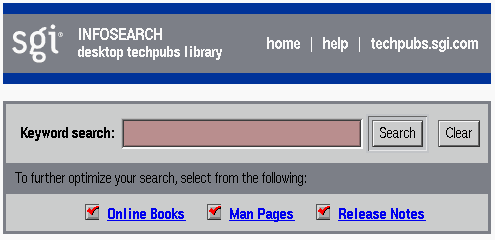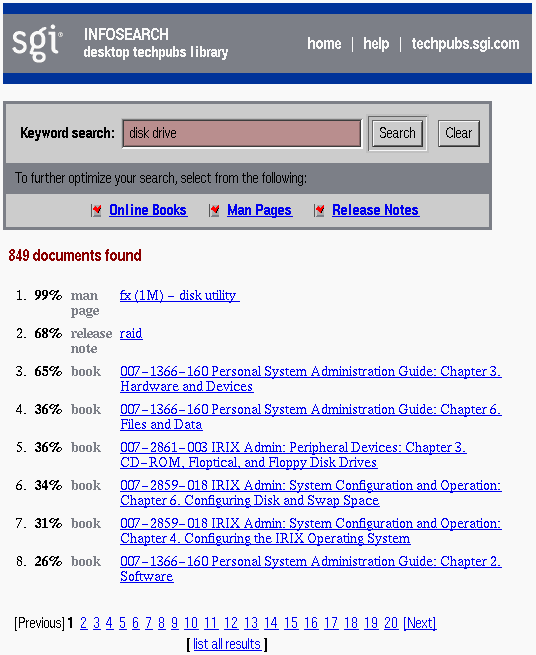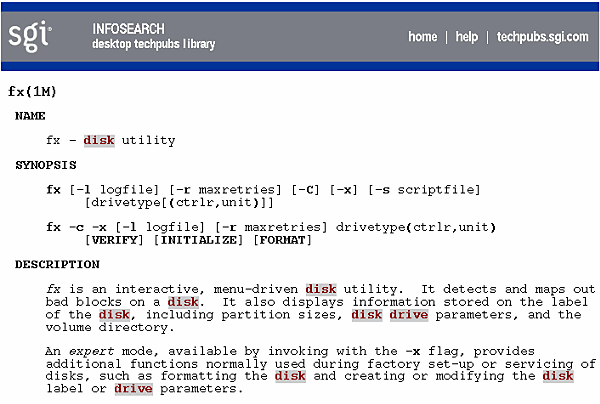This chapter is a reference to the InfoSearch web-based interface. It contains the following sections:
The InfoSearch Home Page (see Figure 2-1) is what you first see when you launch InfoSearch within your web browser. It consists of a banner which contains the “InfoSearch home Link”, “InfoSearch help Link”, and “InfoSearch techpubs.sgi.com Link”; as well as the document category links (see Table 1-1), and the Keyword search text field and Search button.
The Home page is where you begin searching or browsing for information. See “Searching” in Chapter 1 or “Browsing” in Chapter 1 for more details. You can return to the Home page any time by clicking the InfoSearch home link (see Figure 2-1).
The InfoSearch Home Page contains the search area consisting of the Keyword search text field and all the links necessary to begin viewing documents in any of the document categories (see Table 1-1). The InfoSearch Home Page also contains a link to quick-help instructions on how to use InfoSearch (see “InfoSearch help Link”).
When you complete a search, the InfoSearch Home Page becomes the “InfoSearch Search Results Page”, showing the resultant search results and search links. However, the search area containing the Keyword search text field, Search and Clear buttons continues to be available in the top half of the page.
The InfoSearch home link (see Figure 2-1) returns you to the InfoSearch Home Page at any time.
The InfoSearch help link (see Figure 2-1) displays the InfoSearch quick-help document, which describes the search syntax you can use and provides a description of the various document categories (see Table 1-1).
The InfoSearch techpubs.sgi.com link takes you to the main SGI Technical Publications Library website (http://techpubs.sgi.com).
You must click the Search button to start a search after typing a word into the Keyword search text field (see Figure 2-1).
The online books document category contains bookshelves, such as SGI Admin, SGI Developer, SGI End-User, and Help (the bookshelf name describes the intended audience of the books contained within). All online books are divided among these bookshelves.
Each bookshelf (when clicked) lists the books in alphabetical order.
The man pages document category contains various subcategories, such as User Commands, System Calls, Subroutines, File Formats, Miscellaneous, Games and Demos, Special Files, Device Drivers, and System Administration. Each man page is presented in its typical layout, including a See Also section at the bottom of the page that contains hyperlinks to related man pages.
Each man page subcategory (when clicked) lists the man pages in alphabetical order.
The InfoSearch Search Results Page (see Figure 2-2) contains the results of your search. A percentage is given for each document listed, which refers to the frequency with which the search word(s) appear within each document (a method of ranking).
If there are too many or too few search results, the search can be adjusted by clicking on a link (or the checkboxes) for any of the various document categories (see Table 1-1) before initiating a new search. This will narrow (or widen) your search by causing InfoSearch to examine the specified document categories.
Hyperlinks found at the bottom of the page allow you to navigate through the next (or previous) set of search results that match your query (see Figure 2-2).
Clicking on the title of a document within the search result takes you to the “InfoSearch Document Page”.
The InfoSearch Document Page (see Figure 2-3) appears when you click on a document title from either the “InfoSearch Search Results Page” or from the results produced from a browse operation.
Next, Previous, and Table of Contents links may appear for those documents coming from the “Online Books” document category. Such links allow you to navigate within the book itself.
Your typical web-browser functions allow you to move Back, Forward, Reload, Print, and so on.