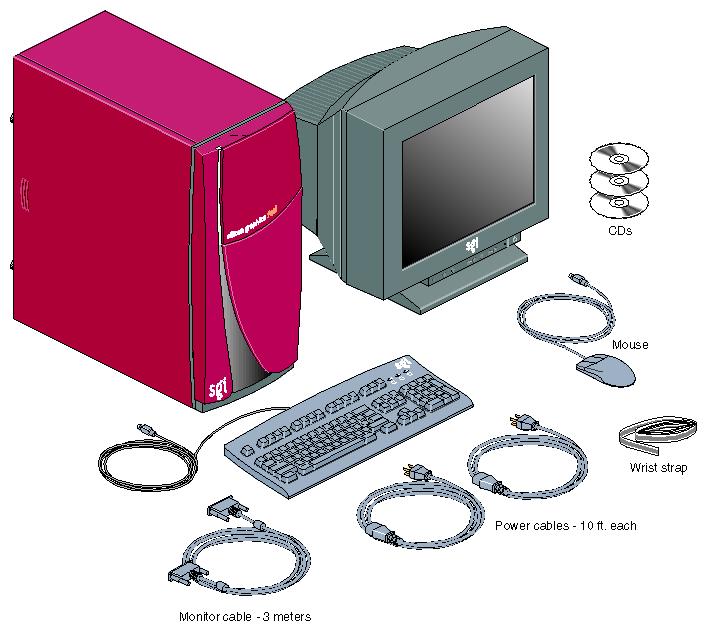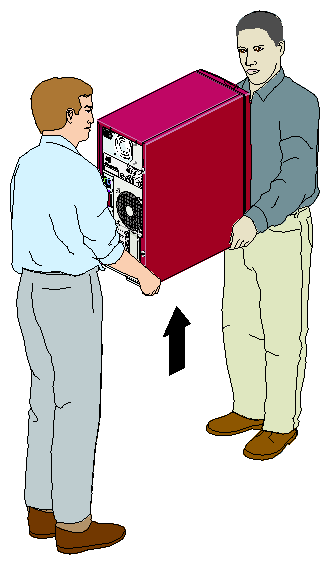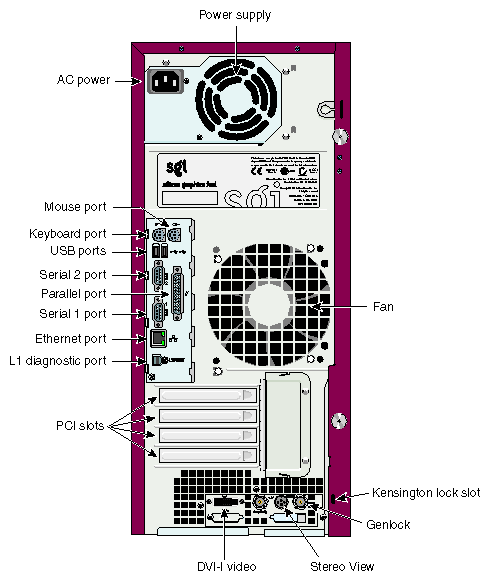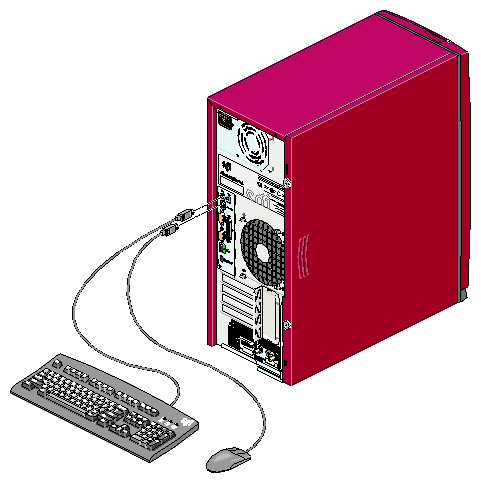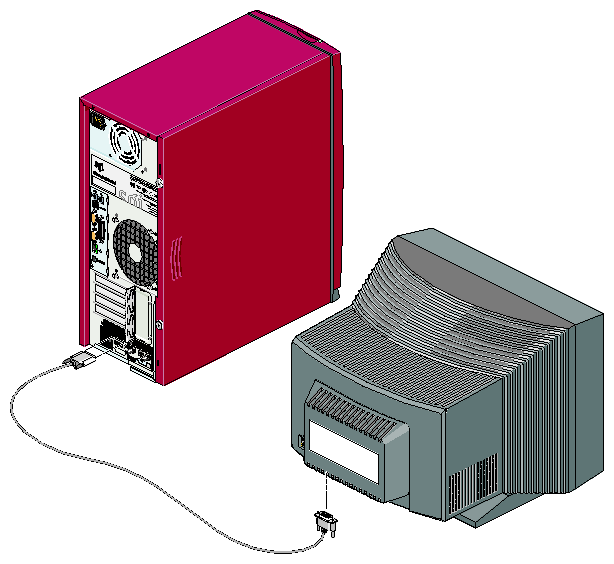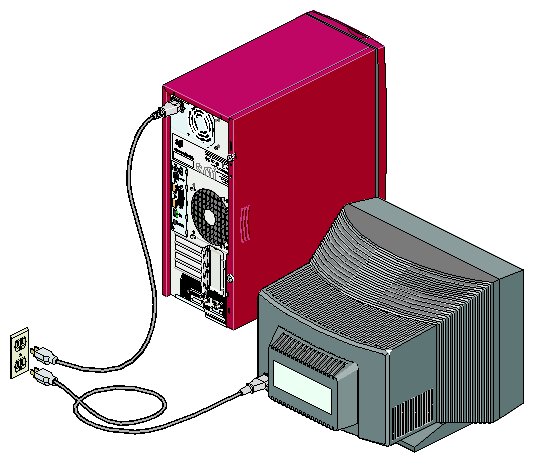This chapter shows you how to set up your Silicon Graphics Fuel visual workstation. The following topics are covered:
Figure 1-1 shows the basic components that ship with your workstation. If parts of your shipment are damaged or missing, contact your support provider.
The base workstation configuration weighs 42 lb. (19 kg). SGI highly recommends that two people lift the unit when it must be moved. Lift the unit by placing your hands under the bottom edges of the chassis, as shown in Figure 1-2.
To become familiar with your workstation, refer to the following figures:
Figure 1-3, which shows the front view of the workstation.
Figure 1-4, which shows the rear view of the workstation.
After you have set up your workstation and logged in, refer to the following resources for more information:
From the Toolchest, select System > System Manager for information on the workstation's hardware and software.
From the Toolchest, select System > System Manager > About This System to learn about your system's serial number, IP address, operating system, and more.
To set up the workstation, follow these steps:
Connect the keyboard and mouse cables, as shown in Figure 1-5.
Connect the Ethernet cable to the Ethernet port, as shown in Figure 1-6.
Connect the monitor cable, as follows (Figure 1-7):
Connect the monitor-to-graphics cable to the monitor.
Connect the monitor-to-graphics cable to the DVI-I video connector on the back of your workstation.

Note: The Silicon Graphics Fuel visual workstation can be connected to a variety of monitors. Your monitor and monitor cable may differ from those shown. If your monitor has multiple inputs, ensure that the source switch is set to the correct input port.
Connect the power cables to your workstation and monitor. Then plug them into approved electrical outlets. Refer to Figure 1-8.
You have finished setting up your workstation. Now you are ready to log in. Proceed to Chapter 2, “Using the Workstation”.