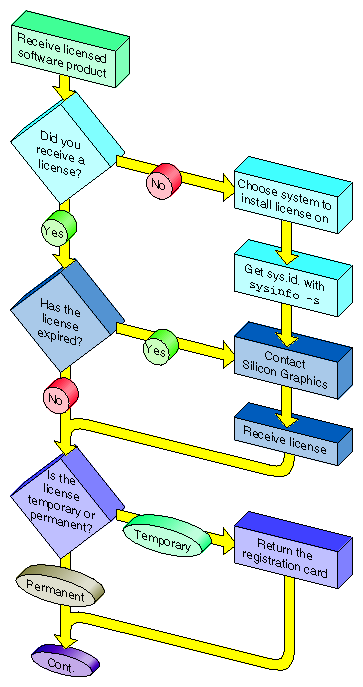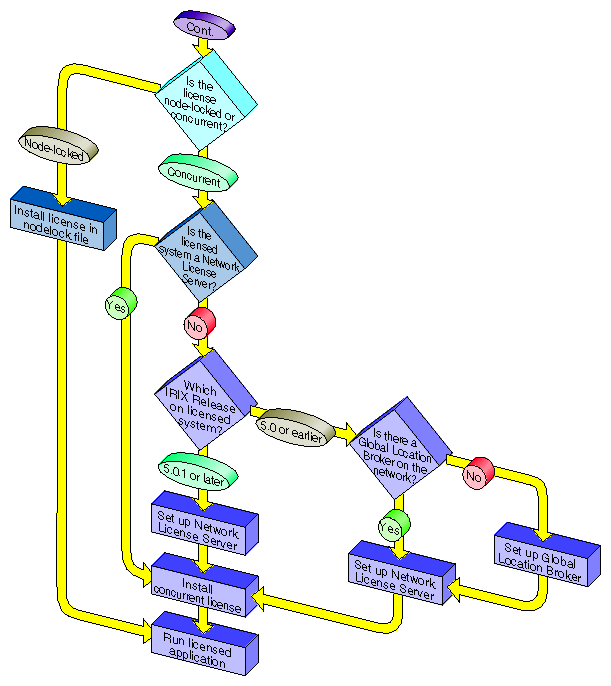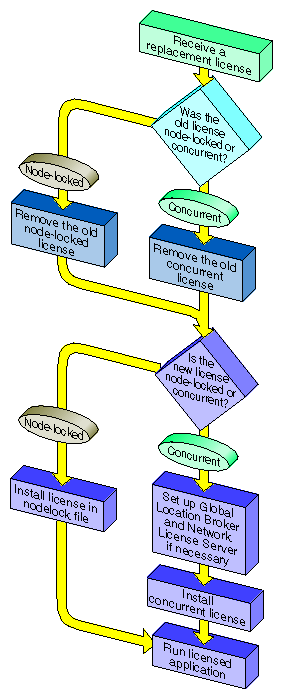Software licensing and administration are primarily concerns of the administrator. Users do not, for the most part, need to be concerned with issues in this area. Work group computing brings a great deal of flexibility to the setup and distribution of application software. In a work group environment, the administrator can choose to tailor the work group software configuration to the particular needs and resources at hand. The administrator has choices in two major areas: where software applications are stored and where they are executed.
In the typical personal computing environment, applications are stored on each individual machine. While this configuration is also possible in work group computing, the administrator can also choose to keep all application software on a server, or to centralize some applications and distribute others. The considerations in making decisions about where to store software include
the location of available storage space
the number of users of a particular application
the expected frequency of maintenance and updating of the applications
the economics of the applications needed by the work group
In a work group computing environment, administrators can also configure the distribution of processes throughout the work group. In contrast to a personal computing environment, in which applications needed by a user must always execute on the user's machine, applications in work group computing can be set up to execute on a server. The considerations in making decisions about the distribution of processes include
the availability of processing cycles across the work group
the degree to which the needs of work group users for CPU-intensive processes change over the short and long term
the available bandwidth of the work group network
Central to the configuration of work group application software is the licensing of that software. In a work group environment, licensing also offers a number of flexible options. For a given application, licensing can be configured centrally, on a license server, or it can be distributed to individual workstations. This is completely separate from the issues of where the applications are stored and executed. Thus the administrator has many degrees of freedom in configuring the software/licensing architecture of the work group. The considerations in making decisions about licensing configuration include:
ease of maintenance and updating of software licenses
the variation in the number of users needing a particular application simultaneously
the licensing arrangements available from application software vendors
A software license is a collection of information that includes at least a license password and a vendor ID. This information authorizes the use of a licensed software product for a period of time (days or years) on a particular number of systems (workstations or servers) at any one time. The use of a licensed software product can be restricted to a particular system, open to the entire work group, or anything in between.
When you obtain a software product, it generally comes with a license information sheet. The license information sheet comes in a variety of forms; it might accompany the product, or you might receive it separately by mail, FAX, or e-mail. Be sure to store license information sheets in a safe place. License information sheets include information about the vendor and the product, as well as the license password and duration. You need the information on the license information sheet in order to install and use the software product.
There are two types of software licenses: nodelocked and concurrent.
A concurrent license is sometimes referred to as a floating license. When a concurrent license is installed on a network server, licenses can be made available to anyone running the application on a client system sharing the same network. The number of concurrent users is managed by the license server and limited to a pre-determined number of users. Generally, any user in the work group has access to a concurrent license from any workstation.
A nodelocked license, in contrast, ties software to a particular host system. That is, when an application has a nodelocked license, it can run only on the machine on which it is installed.
A work group can (and often will) use both concurrent and nodelocked licenses. In addition, an application itself can have both a nodelocked and concurrent license.
A license group is a set of systems that use a set of Global Location Brokers and Network License Servers. A licensed application running on a system that is part of a license group requests licenses only from Network License Servers that belong to its license group.
Systems on a network can be divided into one or more license groups and systems on different segments of a multi-segment network can belong to the same license group, but each system can belong to only one license group. Systems belonging to a license group get licenses only from Network License Servers in the license group, and the Network License Servers in a license group do not give licenses to systems outside of the license group. Global Location Brokers and Network License Servers in a license group don't respond to license requests from systems that are not in the license group.
Silicon Graphics products are licensed by either the NetLS™ or FLEXlm® application (FLEXlm, the newer of the two, is recommended). The FLEXlm End User Manual and the
Network License System Administration Guide are the primary sources of information on setting up and maintaining the licensing scheme at your site.
When an application with a nodelocked license starts up, it first checks to see if a license file (usually /var/netls/nodelock) exists and there is a valid license entry for the application. If there is a valid license, the application runs.
If the nodelock file doesn't exist or there is no valid entry for the application, then the application attempts to run using a concurrent license.
When an application using a concurrent license starts up, it checks the Network License Server for an available license. If a license is available, it is granted, and the application runs. When the user exits the application, the application releases the license.
In checking the Network License Server, an application uses a service called a Global Location Broker. A Global Location Broker is a system on the network that maintains a database (the GLB database) containing the address(es) of the Network License Servers on the network, and a list of the vendors that have product licenses at each server.
Any network on which concurrent licenses are used must have at least one Network License Server and Global Location Broker. Large networks may have many Global Location Brokers and Network License Servers. Even in a work group environment, you may want to consider having more than one. For more information, see “Planning and Setting Up Your Licensing Scheme”.
| Note: Concurrent licensing requires a network, while nodelocked licensing can be accomplished on a standalone (non-networked) machine. |
It is the responsibility of the system administrator to create a software licensing scheme for the work group. The overall steps in planning and setting up a software licensing scheme are as follows:
Decide whether to implement license groups.
Set up license groups, if any.
Choose systems to be Global Location Brokers and Network License Servers.
Set up Global Location Brokers and Network License Servers.
License groups are typically used to restrict licenses to a particular set of systems on a network. A license group can include systems on different segments of a multi-segment network. Each system can belong to only one license group. You would normally implement license groups only if your work group consists of subgroups of users who need access to specific applications, and definitely do not need access to applications needed by other subgroups. Because work groups tend to be small and users generally need the same or similar applications, work group environments do not typically implement license groups.
The first step in setting up a license group is determining the systems that will be included in a license group. This includes the Global Location Brokers and Network License Servers for the group. After the systems are identified, setting up the group involves creating a glb_obj.txt file in the /var/ncs directory on each system in the group. For detailed instructions, see the Network License System Administration Guide.
It is also possible to set up license groups manually after Global Location Brokers and Network License Servers are set up. Because manual setup is significantly more difficult, it is recommended that you set up any license groups for your work group first, before setting up Global Location Brokers and Network License Servers.
Use the guidelines below to choose systems to be Global Location Brokers and Network License Servers. Keep in mind that a single system can be both a Global Location Broker and a Network License Server, and can run licensed applications.
When a concurrent license has been created for a specific system, that system must be a Network License Server. The system is listed on the license information sheet; the target, sysinfo, or serial number items identify it.
The systems that you choose for Global Location Brokers and Network License Servers should be stable; they should not be systems that are frequently taken down or unavailable. Good choices are systems that are already designated “server” systems within the network.
Systems that are Global Location Brokers and/or Network License Servers must be able to use TCP/IP to communicate with each other and with systems running licensed applications.
If your network uses routers, each network segment where licensed applications are run should have at least one Global Location Broker.
You should strongly consider setting up two or more Network License Servers. For example, instead of obtaining a license that supports 15 concurrent users and installing it on one Network License Server, obtain three licenses for five concurrent users each and install each license on a different Network License Server. That way, if a Network License Server becomes unavailable, there are still two Network License Servers that can grant permission for ten concurrent users.
Do not use diskless systems as Global Location Brokers or Network License Servers.
The overall steps in setting up a Global Location Broker and Network License Server are as follows:
Make sure the license for your software software is intended for the system you want to set up (or that the license can be used on any system).
Make sure that the necessary software susbystems are installed.
Set up and run the Network License Server and Global Location Broker.
For detailed instructions, see the Network License System Administration Guide.
After your licensing scheme is established and your Global Location Brokers and Network License Servers are set up, you can proceed with the process of obtaining, setting up, and installing licenses. Receiving and installing the first license for a software product can be slightly different from installing a replacement license, as detailed in the following figures.
Software licenses normally require little maintenance and administration. The administrative tasks include the following:
Verifying that a license was installed properly.
To verify that a software license was properly installed and is functioning, try using an application covered by the license. If the application works, the license is functioning.
Deleting a license.
To delete a nodelocked license, simply remove the line containing the license and any comments that go with it from the license file (usually /var/netls/nodelock).
To delete a concurrent license, you run your license administration application as superuser, identify the server, vendor, product, and license you want to delete, and delete it.
For more information about deleting nodelocked and concurrent licenses, see the Network License System Administration Guide.
Monitoring license usage.
You can use your administration software (generally ls_stat) to monitor
the names of Network License Servers on the network
the licensed products at all servers or at selected servers
the current users of licensed products and their user ID, host name, group, number of licenses held, and times they started using the products
the licenses installed at each Network License Server, the number of active licenses, and their start and expiration dates
the use of products: the number of licenses in use, the total number of licenses, and the licenses available
For more information about monitoring license usage, see the ls_stat reference page.
Generating reports on license activity.
You can use your license administration software (generally ls_rpt) to generate reports about the activities on a Network License Server. These reports can help you track demand for particular software products. For details about generating license activity reports, see the ls_rpt reference page.
Identifying licenses in a nodelock file.
To locate a particular license in a license file, open the file in a text editor and look for comments that identify the product name associated with each license. Comment lines start with #.
If you cannot find the information you need in comments, try commenting out (by prepending # to each line) all licenses except one. Then run a licensed application. If it runs, its license is the uncommented one. If not, proceed by leaving other licenses uncommented, one by one, until you find the one you want.
To figure out which products the licenses in a license file might apply to, list the installed products by issuing the versions command from a shell window. Check the release notes for each product to find out which ones require licenses.
Installing replacement licenses.
You may need to install a replacement license when the original license expires, when you reconfigure a system or the network in a way that changes a system identification number required by a license, or when you upgrade a software product.
Installing a replacement license generally requires that the original license be deleted. After that, installing the replacement license proceeds exactly as if it were a new license.
If you have trouble obtaining a concurrent license for a licensed product, check the following:
Does a license file contain a nodelocked license for the same product? If so, try commenting out that license.
Make sure there is at least one Network License Server and Global Location Broker available on the network and that a license is available for the product you want to use.
Make sure the clock on the user's system agrees (within a minute or so) with the Global Location Broker clock(s), and that the clocks of all the Global Location Brokers also agree.
Try stopping and restarting all Global Location Brokers and Network License Servers on the network.
For more information about troubleshooting concurrent licenses, see the Network License System Administration Guide.