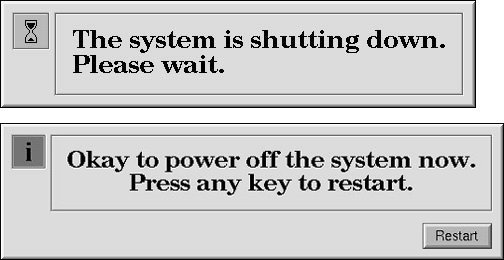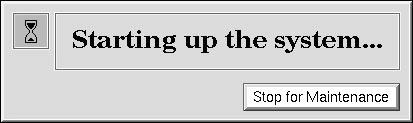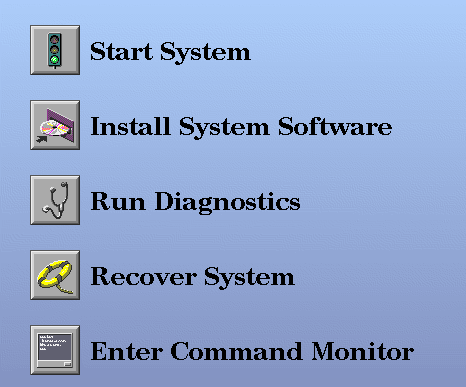One of two procedures is used to invoke Inst for an installation session, depending on whether you plan a miniroot installation or a live installation. This chapter explains how to determine what type of installation is required and provides instructions for invoking Inst for each installation method. It also explains what you must do to prepare for the session before invoking Inst.
This chapter contains these sections:
If the s oftware product that you plan to install contains subsystems that require a miniroot installation, you must shut down the target system and install them from the miniroot; you cannot install these products by a live installation (see “Software Installation Methods” in Chapter 1). To determine whether the software that you plan to install requires a miniroot installation, read the product release notes. Release notes list all subsystems in the product that require miniroot installation.
A miniroot installation is also when
the target is being upgraded from a pre-6.3 version of IRIX to IRIX 6.3 or later
the target has software problems that prevent successful live installations
the target's system disk is new or empty
recovering from severe system crashes (system recovery)
Complete the following preparations before installation:
Determine the appropriate installation method for your product.
See “Determining the Installation Method”, above.
Back up the target system.
Backing up essential files on the target system is not normally required but is strongly recommended as protection against unforeseen problems. See “Backing Up the Target Systems” in Chapter 2 for details.
If the software distribution is located on a remote server, make these preparations:
Verify that the guest account or an alternate account is available to Inst on the remote distribution server. See “Configuring an Installation Account” in Chapter 2 for details.
Jot down the host name and pathname of the distribution directory on the remote server. If you plan to do a miniroot installation, also jot down the network address of the remote server. See “Getting the Server's Name and Address” in Chapter 2 for instructions.
If you plan a miniroot installation, make these additional preparations:
Enable BOOTP forwarding on any routers that operate between the installation server and the target system. See “Enabling BOOTP Forwarding on Routers” in Chapter 2 for instructions.
Enable TFTP access to the remote distribution server. See “Enabling TFTP Access on an Installation Server” in Chapter 2 for instructions.
If your distribution source is a locally mounted CD, be prepared to specify the controller and unit number of the CD-ROM drive. See “Getting CD-ROM Device Numbers” in Chapter 2 for instructions.
Be prepared to supply the hostname and IP address of the target. See “Getting the Target's Name and Address” in Chapter 2 for instructions.
For installations where fundamental IRIX services, such as filesystem management, are either unavailable or unreliable, a special installation method is required. This method, known as a miniroot installation, relies on services in the target's programmable read-only memory (PROM) to transfer special installation tools (see Figure 1-1) from the distribution source to the target. This transfer is referred to as loading the miniroot.
Loading the miniroot is a two-phase process: first the sash, or standalone shell, is transferred from the source to the target system for execution; then, the sash fetches the miniroot from the source and copies it to the swap partition of the disk. The sash and miniroot are frequently loaded from a locally-mounted CD, but they can also be loaded from a network location using the Internet Bootstrap Protocol (bootp). A network host containing the sash and miniroot for various workstation and server architectures is referred to as a boot server.
By default, the miniroot restricts the target to installation operations and the target operates like an ASCII terminal, even on graphics systems. These restrictions preserve the integrity of the operating system while it is being updated.
Two methods are available for performing miniroot installations. The first method is used when only one target system is involved and the installer uses the target system directly. Instructions for using this method are given in “Starting a Miniroot Installation”. The second method installs any number of target systems from any network location.
To start a miniroot installation, invoke the System Maintenance menu on the target system and load the miniroot from the distribution source. The procedure that you use to load the miniroot differs for local and remote distribution sources. Use one of the following procedures, depending on the location of your distribution source, to start a miniroot installation:
The procedure below explains how to load the miniroot from a distribution CD that is mounted locally on the target. This procedure also explains the informational messages that you should check when Inst is invoked from the miniroot load.
| Note: If you are using an ASCII console to perform this procedure, prompts and menus appear as text on your screen. |
Shut down the target system.
You can shut down the target system by selecting System Shutdown from the System tool, or you can shut it down from an IRIX shell. Perform the shutdown as superuser:
% su – Password: # shutdown
After your entry, you see a message similar to this:
Shutdown started. day time year Broadcast message from root (ttq1) on hostname day time year
This message is followed by a directive to all users to log off the system. Then this confirmation prompt is posted:
Do you want to continue with the shutdown (yes/no) [no]?
Confirm the shutdown.
Type yes to confirm the shutdown. After your entry, you see messages similar to Figure 3-1.
Begin the restart sequence.
Select Restart or press any key to begin the system startup process. After your entry, you will see a message similar to the one Figure 3-2.
Stop the system for maintenance.
When you see the message shown in Figure 3-2, select Stop for Maintenance or press Esc to go to the System Maintenance menu. The System Maintenance menu is shown in Figure 3-3.
Choose Install System Software from the System Maintenance menu.
Click the Install System Software icon to display a selection of distribution sources. If you are using an ASCII console, type the number of the Install System Software selection to display a list of distribution choices.
After your selection, a menu of distribution selections is displayed.
Specify the location of the installable software.
Select the local CD-ROM icon to specify the location of the software distribution. If you are using an ASCII console, enter the number of the local CD-ROM selection.
Insert the first CD.
Be sure to insert the CD containing the installation tools into the caddy with the label side up. Then insert the caddy into the CD-ROM drive.
Load the miniroot and run Inst.
Click the Continue button or press Enter to start the miniroot load and run Inst. These messages appear after your entry:
Obtaining installation tools Copying installation tools to disk
Wait for the miniroot to be copied.
Copying the miniroot to the swap partition of the target takes several minutes. During that time, a status bar appears to report the progress of the copy (rows of dots appear on ASCII console screens). When the copy is completed, some informational messages are posted and the Inst Main menu is displayed. The informational messages are similar to these:
IRIX Release version cpu Version longversion System V Copyright 1987-1998 Silicon Graphics, Inc. All Rights Reserved. ipg0: missing enp0: missing fxp0: missing
These messages are normal and do not indicate a problem; one line is posted for each type of device that is supported by the kernel and not detected on the target. After the device messages, startup messages are displayed:
Creating miniroot devices, please wait... Current system date is date Mounting file systems: /dev/miniroot on / /dev/dsk/dks0d1s0 on /root /root/dev/usr on /root/usr Invoking software installation.
Reset the system date, if needed .
Notice that the startup messages include a posting of the system date. If the date is off by more than a few minutes, reset it with this command (see “Changing the Network Time-out Value” in Chapter 8 if you need more information):
Inst> admin date mmddhhmmyy
To recheck the date, display it again with this command:
Inst> admin date
Check the distribution source that is specified for the installation.
The local CD distribution directory, /CDROM/dist, should be posted as the distribution specification in a message above the Inst Main menu (see Figure 4-2 for an illustration of the Main menu):
Default distribution to install from: source For help on inst commands, type "help overview".
The miniroot is successfully loaded on the target system and Inst is invoked. Go to Chapter 4, “Using the Main Menu”, to install the software.
The procedure below explains how to load the miniroot from a CD or directory located on a remote server (if you plan to install from a local CD, see “Loading From a Local CD”). This procedure also explains the informational messages that you should check when Inst is invoked from the miniroot load.
| Note: If you are using an ASCII console to perform this procedure, prompts and menus appear as text on your screen. |
Follow steps 1 through 5 of “Loading From a Local CD”.
Specify the location of the installable software.
Select the Remote Directory icon to specify the location of the remote distribution. If you are using an ASCII console, enter the number of the remote directory selection.
Specify the hostname of the installation server.
After you select Remote Directory, you are prompted to enter the name of the remote host that contains the distribution. Specify the hostname of the installation server, as shown in this example:
Enter the name of the remote host:installation_server
Specify the pathname of the distribution source.
After you enter the name of the installation server, you are prompted to enter the name of the remote distribution directory. If your distribution source is a CD on the remote server, your entry resembles the example shown below. In your entry, substitute the mount directory of the CD-ROM drive for CDdir:
Enter the remote directory:CDdir/dist
If your distribution source is a directory on the remote server, your entry will resemble the example shown below. Substitute the pathname of the distribution directory for distdir:
Enter the remote directory:distdir
After your entry, you will see a message like the examples below:
Remote directory CDdir/dist from server installation_server. Remote directory distdir from server installation_server.
Click the Install button or press Enter to start the miniroot load.
After your entry, the installation tools and miniroot are copied to the target. These messages appear while the copy is in progress:
Obtaining installation tools from server:distdir Copying installation tools to disk
Wait for the miniroot to be copied.
Copying the miniroot to the swap partition of the target takes several minutes. During that time, a status bar appears to report the progress of the copy (rows of dots appear on ASCII console screens). When the copy is completed, some informational messages are posted and the Inst Main menu is displayed. The informational messages are similar to these :
IRIX Release version cpu Version longversion System V Copyright 1987-1994 Silicon Graphics, Inc. All Rights Reserved. ipg0: missing enp0: missing fxp0: missing
These messages are normal and do not indicate a problem; one line is posted for each type of device that is supported by the kernel and not detected on the target.
After the device messages, startup messages are displayed:
Creating miniroot devices, please wait... Current system date is date Mounting file systems: /dev/miniroot on / /dev/dsk/dks0d1s0 on /root /root/dev/usr on /root/usr Invoking software installation.
Reset the system date, if needed .
Notice that the startup messages include a posting of the system date. If the date is off by more than a few minutes, reset it with this command (see “Changing the Network Time-out Value” in Chapter 8 if you need more information):
Inst> admin date mmddhhmmyy
You can display the date again with this command:
Inst> admin date
Check the distribution source that will be used for the installation.
The location of the distribution source that you specified in the miniroot load procedure is posted in a message above the Inst Main menu (see Figure 4-2 for an illustration of the Main menu):
Default distribution to install from: source For help on inst commands, type "help overview".
The miniroot is successfully loaded on the target system and Inst is started. Go to Chapter 4, “Using the Main Menu”, to install software.
It is not necessary to shut down the target system to perform a live installation. However, it is always advisable to warn other users to shut down applications that will be affected by the installation. During a live installation, Inst creates copies of some files that are held open by the operating system or by applications. For this reason, live installations usually require extra disk space temporarily.
To install software, you must start Inst as the superuser on the target system. If you start Inst as a regular user, you are assigned read-only permissions, preventing you from making any changes to the installed software.
| Note: If you are running on your desktop, you can also use SoftwareManager. See the Personal System Administration Guide . and the swmgr(1M) reference page for more information. |
Use this command to start Inst from the command line of an IRIX shell on the target:
% su Password: # inst |
After your entry, the default location of the distribution is posted and the Inst Main menu is displayed (see Figure 4-2).
| Note: When starting a live installation, you can use arguments to the inst command to modify the way that Inst operates. Some of these arguments are described in Chapter 6, “Inst for Experts”. A complete list of inst arguments is given in the inst(1M) reference page. |