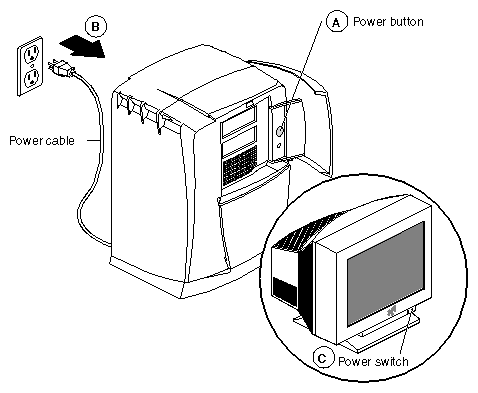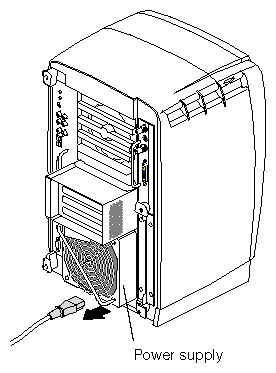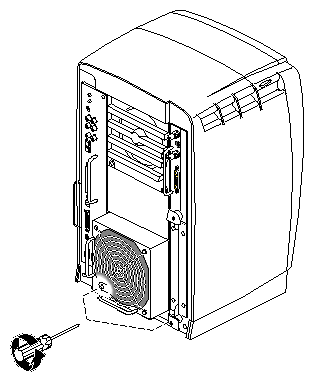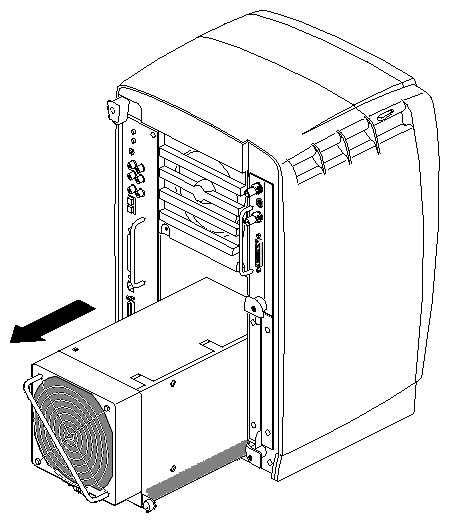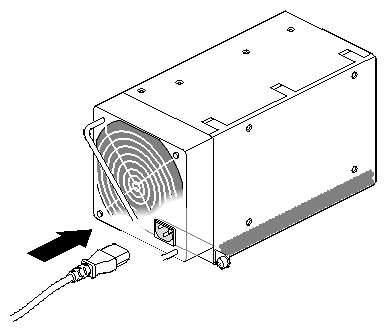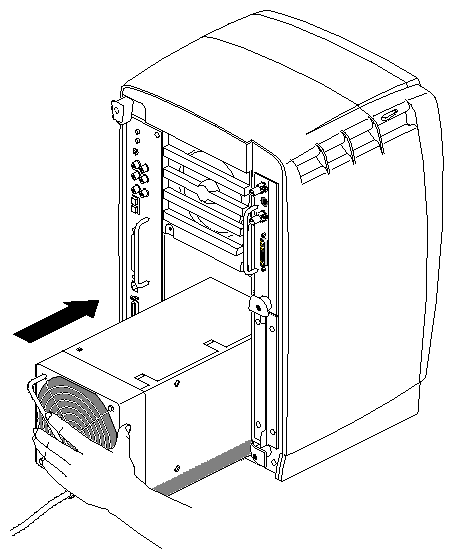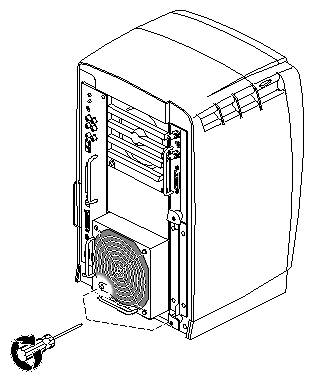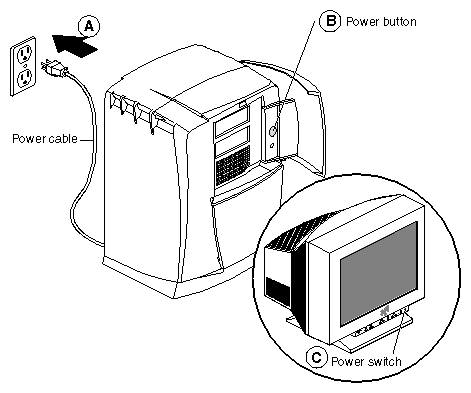This chapter shows you how to remove and replace the Octane2 power supply, which is located at the bottom of your workstation. The following topics are covered:
Before removing the power supply, you must power off your workstation.
Open the cover and press the power button (see A in Figure 3-1) to power off your workstation.
Unplug the power cable (B) from the electrical socket.
Press the monitor power switch (C) to power off your monitor.
Unplug the power cable from your workstation (power supply), as shown in Figure 3-2.
Before proceeding to the next section, wait until the power supply fan stops spinning and you cannot feel any air coming out of the power supply.
If a PCI module is not installed in your workstation, go to the next section. If a PCI module is installed in your workstation, you must remove it before you remove the power supply. For instructions on removing the PCI module, go to “Removing the PCI Module”, then follow the instructions below to remove the power supply.
If you did not power off your workstation and unplug the power cable from the electrical outlet, do it now. You do not have to wear the wrist strap to remove the power supply.
| Warning: Make sure the power cable is disconnected from the electrical socket and your workstation (power supply) before you begin this procedure. |
| Caution: Do not remove the power cable from the power supply until the power supply is out of the chassis. |
Locate the two captive screws near the bottom of the power supply that secure it to the chassis.
Using a Phillips screwdriver, loosen the captive screws, as shown in Figure 3-3, until they release from the chassis.
Grasp the handle and pull the power supply from the chassis, as shown in Figure 3-4.
Follow these steps to install the new power supply:
Tilt the new power supply upward and plug the power cable into the power supply, as shown in Figure 3-5.
Slide the new power supply into your workstation, as shown in Figure 3-6.
Push on the power supply to firmly connect it to the frontplane.

Note: Be sure the tabs (holding the screws) on the power supply are flush with the chassis.
Tighten the screws that attach the power supply to the workstation, as shown in Figure 3-7.
You are finished installing the new power supply.
For instructions on reinstalling the PCI module, go to “Installing the PCI Module”, and follow the instructions through powering on the Octane2 workstation.
If you are not reinstalling a PCI module, you are ready to power on your workstation, as described in the next section.
Plug the power cable into an electrical outlet (see A in Figure 3-8).
Press the power button (B) on your workstation.
Press the monitor power button (C) to turn on your monitor.